Flash video is the most popular on-line stream video format. It has small size and good quality, so if you want to upload something on your website to share with others. I suggest you to convert your videos to Flash video first. 3GP format is popular within phone users, because this format can be supported by most mobile phone. So I suppose as a phone user you would have many .3gp files. Here I recommend you a good software – Moyea Flash Video MX Pro which can help you to convert your .3gp files to Flash with very simple steps.
This article will tell you how to convert .3gp to Flash with the Moyea Flash Video MX Pro.
First, let's install and launch the program. This is the main interface.

Step1. Import video
Click on the folder icon on the top-right corner, and select the .3gp file. Then you can watch it in the preview panel.
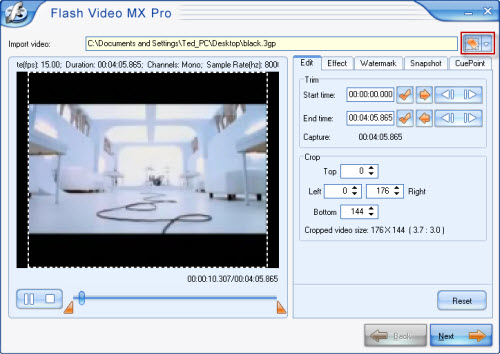
Step2. General settings
If you'd like to edit your video, you can fix it under the tabs on the right. You can trim and crop under "Edit"; change the brightness and contrast under "Effect"; add text or image watermark under "Watermark"; capture a thumbnail under "Snapshot", and so on.
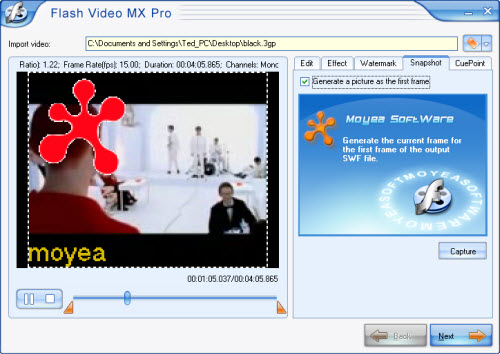
Then, click "Next".
Step3. Output settings
In this section, you can choose the output folder and output formats. Here we choose "Generate Flash video (FLV)", "Embed the video in SWF and play in timeline", and "Generate HTML file".
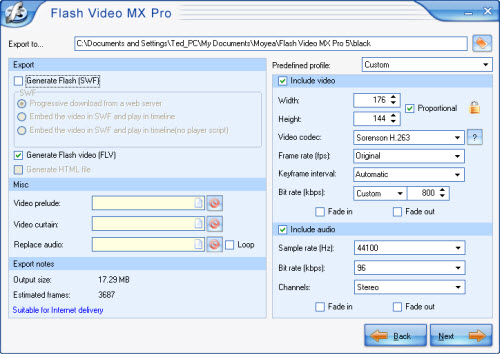
You can also merge two other videos with this one by adding video prelude and video curtain. If you want a better quality, you'd better keep the parameters on the right original.
Click "Next" to continue.
Step4. Player settings
In this section you can add player skin, some special effects, and preloader. You can also set more parameters under "Profile" tab, such as auto play, auto load, navigation, etc.
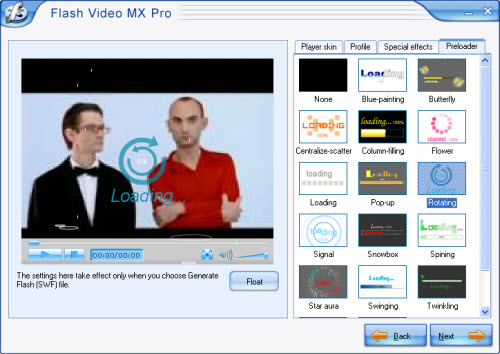
Step5. Conversion
Click "Next", you will see some useful parameters. Click "Start" to convert. The output folder will pop up as soon as the conversion accomplished.
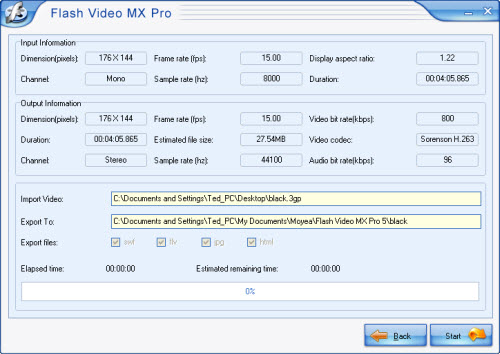
Step6. Embed the SWF to HTML page
Now how to upload the SWF to the website?
You can code the page as follows:
<!--url's used in the movie-->
<!--text used in the movie-->
<!-- saved from url=(0013)about:internet -->
<object classid="clsid:D27CDB6E-AE6D-11cf-96B8-444553540000" codebase="http://download.macromedia.com/pub/shockwave/cabs/flash/swflash.cab#version=8,0,0,0" width="320" height="270">
<param name="movie" value=" file_name.swf?videoFile=christmas_1.flv">
<param name="quality" value="high">
<param name="allowScriptAccess" value="sameDomain" />
<param name="allowFullScreen" value="True" />
<embed src=" file_name.swf?videoFile=christmas_1.flv" quality="high" pluginspage="http://www.macromedia.com/go/getflashplayer" type="application/x-shockwave-flash" width="320" height="270" allowScriptAccess="sameDomain" allowFullScreen="True">
</embed>
</object>
Well, have you noticed the christmas_1.flv in blue?
This can be modified to the absolute path of the .flv file. For example:
<param name="movie" value="file_name.swf?videoFile=http://www.moyea.com/flv/flvdownload_demo.flv"> (can support HTTP and RTMP)
The above only support IE, if you want it to support FireFox, please follow this:
Modify <embed src="file_name.swf?"...
to:
<embed src="file_name.swf?videoFile=http://www.moyea.com/flv/flvdownload_demo.flv"...
The width="320" height="270" in black indicates the width and the height of your video.

