Well, if the blog platform is allowed to upload Flash from your computer or by URL, then yes! And, Flash Video MX Pro is going to make it easier. This program is to convert your video to Flash. Then, you don't have to edit the video in Macromedia Flash 8 and change it into Flash, which can help to avoid quite a lot of work! Plus, there are many choices of Flash Player skins, and you can also custom a Player profile by yourself for the controls to appear on the process bar.
If you have not installed Flash Video MX Pro on your computer, then please go to www.video-to-flash.com to download it. Then, how to convert my video to Flash with a desired Flash Player? Please see the steps below:
Steps:
1. Open Flash Video MX Pro, and import the video in the program.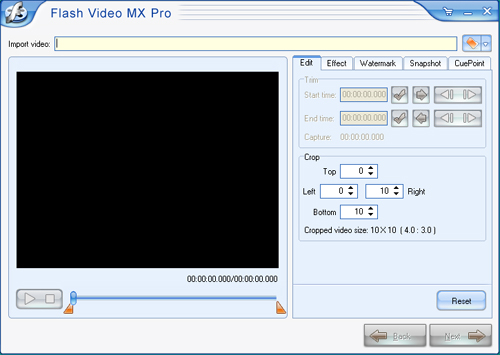
Under Edit", you can trim a video clip, crop a video area.
Under Effect", you can adjust the video effects, like contrast, brightness, etc.
Under Watermark", you can add a text and image watermark to your video.
Under Snapshot", you can capture a random image from the video.
Click Next" to continue.
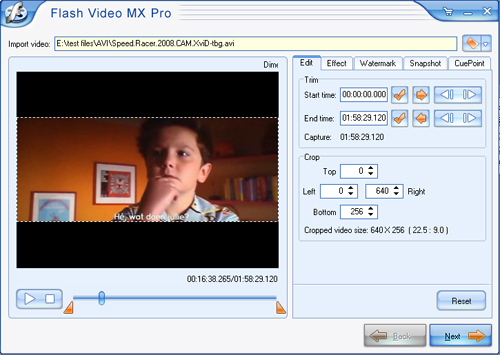
2. In Export", check Generate Flash", and click Next" to continue.
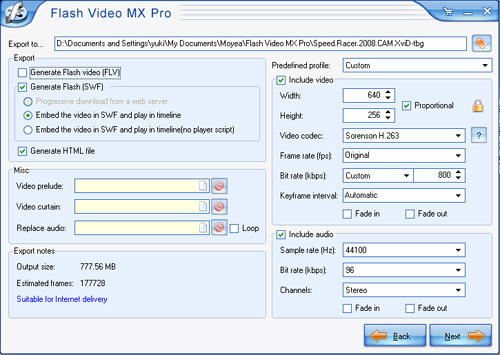
3. Under Player skin", choose your Flash Player skin from the categories: Classic, Opaque, Translucent, and Transparent.
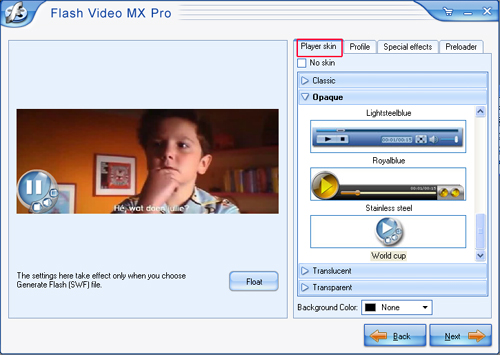
4. Under "Profile", select a Player profile in the droplist, or custom a profile and save it for later use by clicking "Save".
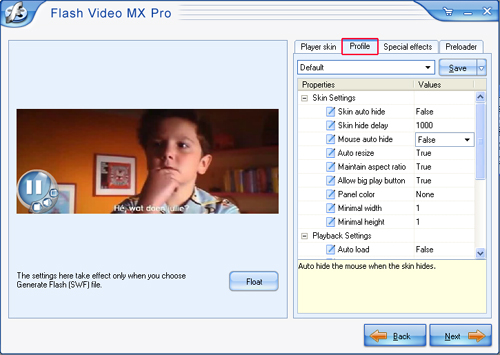
5. Under "Special Effect", choose among the dazzling video effects to enrich your video presentation.
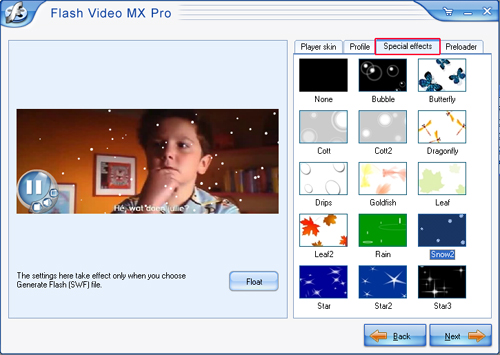
6. Under "Preloader", choose among the brilliant preloaders for the video loading. Click "Next" to continue.
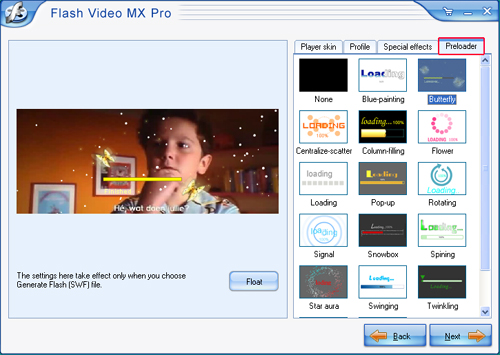
7. Click Start" to launch the conversion
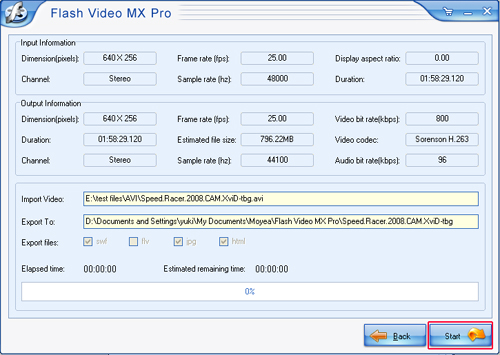
Then upload the Flash file to the server, and you can see the video playing with your Flash Player on your blog.

