When you get the player skins from our site with .mpb file, .swf file and others, what to do then? The most direct way is to add to the program UI. With Flash Video MX Pro 6, it is easy to add player skin to the program.
However, we talk about the different ways to add player skin to Flash Video MX according to the different version.
Flash Video MX Pro 6
Flash Video MX Std 6 & DVD to Flash Converter 6
Flash Video MX series 5
Here is the quick note for adding player to Flash Video MX Pro 6.
Step 1. Download and install Flash Video MX Pro 6.
Step 2. Run the program and choose Flash Video MX Wizard from the navigation window.
Step 3. Load a video, and click Next button twice to get to the player skin settings interface.
Step 4. Click the add button on the top-right corner under the Player skin tab.
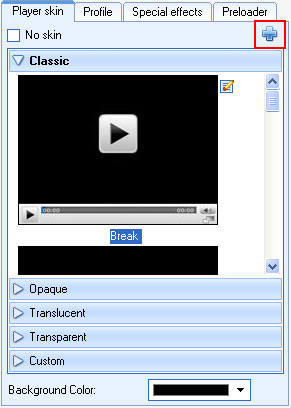
Step 6. Unzip the player skin file, browse the file with .mpb as file extension you get on your computer.
Step 7. The new player skin is then added to the Custom category under Player skin tab, and automatically selected.
If you are using Flash Video MX Std 6, DVD to Flash Converter 6, you can add player skin like below.
Step 1. Unzip the player skin file.
Step 2. Get to the installation folder of the program.
Right click on the program icon on desktop, choose Properties > Find Target… and the installation folder is open.
Step 3. Go to the player skin folder of the program.
The Control folder in the installation folder is for the player skin. Go to one of the sub-folders: Classic, Opaque, Translucent and Transparent.
Step 4. Copy the unzipped files to the player skin folder.
Step 5. Run the program and load video.
Step 6. Click the Next button twice and click on the category under Player skin tab.
Step 7. You will find the new player skin in the category you add.
Adding player skin via program UI ensures you that the player skin is available for selection on the program.
While adding player skin under the installation folder requires more skills on making the consistency of the player skin.
For version 5 users, it is recommended that you upgrade to version 6 for better solution and support to the videos formats. And you can add player skin with the above steps easily.
If you are still using version 5, click here for detailed information.
2009-11-19

