Here comes the holiday season. How would you spare the holidays? Enjoy the sparkling snows, go skiing, or watch the fireworks on Chinese New Year's Day? What will you do with videos shot by your Canon HF S10 or other camcorder, digital camera? Make full use of your cell phone like iPhone, Window Mobile if you don't take camera. With Flash Video MX Std, you can easily publish your holiday videos to your site or blog and invite your family and friend to watch your videos.
Step 1. Add video
No matter you have standard definition video like MOD from JVC GZ-MG630, Panasonic SDR-S26, Canon FS200, or high definition video like TOD from JVC GZ-HD30, AVCHD (*.mts, *.m2ts) from Canon HF S11, HF S10, you can load videos to Flash Video MX Pro Std for HD video conversion to Flash.
Flash Video MX Std also supports HD videos like *.tp, *.mkv, *.trp, *.dv, and so on.
Step 2. Edit video (optional)
You can choose the default encoding profile, or specify each parameter as you like. Image and text watermark are available for you to credit your video. You can also add text note on video to display or disappear within specified duration.
Step 3. Set player (optional)
Select a player skin to enable interaction to your visitors on video playback. Click the Profile tab and you can specify the player settings and playback settings on program UI. It is convenient for you to define the player without coding on HTML page.
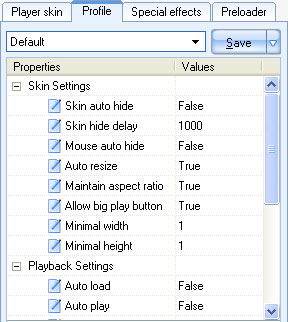
If you have the registered version of Flash Video MX Std 6, you can also change the player settings and the like after exporting the player. Have a look at the supported Flash variables on the HTML file if you are interested.
If you want to edit player, you can use the free version of Moyea PlayerBox for non-commercial usage.
Step 4. Export files
Click the Start button and the video conversion begins. Wait for a while, and the .swf, .flv, .html will be ready on the output folder. Copy the code in the HTML file and paste to your web page for the video.
Step 5. Upload files
The simplest way to upload files is to make sure the .swf, .flv and .html files are in the same folder. If you want to separate the files in different folder, export files with the registered version and slightly modify the HTML code. Here is the selected code from the sample HTML code.
<param name="movie" value="SWF_FILE_NAME.swf">
…
<embed src="SWF_FILE_NAME.swf"
If you create a new folder name Movies in the folder with the output files, and move the output flv file to the folder, you can change the code to the following.
<param name="movie" value="SWF_FILE_NAME.swf?videoFile=Movies/FLV_FILE_NAME.flv">
…
<embed src="SWF_FILE_NAME.swf?videoFile=Movies/FLV_FILE_NAME.flv"
Convert your holiday videos to Flash is easy and fast with Flash Video MX Std.
2009-11-19

