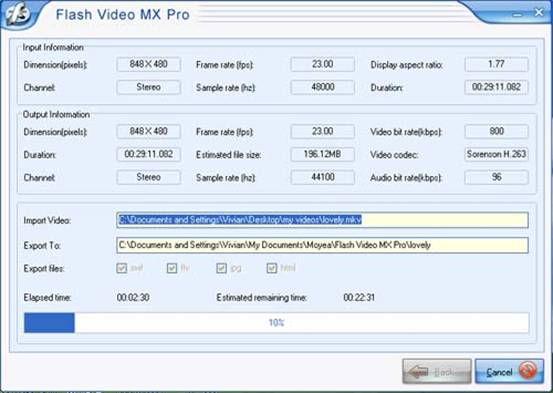Flash Video MX Pro
- Video conversion to FLV & SWF
- DVD conversion to FLV & SWF
- Flash 8 video encoding
- Flash 8 Alpha video encoding
- Flash Player with brilliant skins

About MKV:
MKV, short for Matroska, is the container format. Similar with AVI known well by most of people, MKV is not a "Codec", namely, it is not a compression format. Compared with AVI, it has some advantages such as supporting "soft" subtitles (They are not encoded into the video, but can be displayed on the top, therefore can be turned off.) and newer codec including H.264/AVC, or Vorbis, or AAC. To play it, you can download and install the codec CCCP (Combined Community Codec Pack). Get it here:
http://cccp-project.net/download.php?type=cccp. Alternatively, choose VLC or Media Player Classic to install. Get more detailed information here: http://www.matroska.org/
Convert MKV to FLV:
Generally, we will download videos from movie websites and get files ending with *.mkv. Then how to put them into our web site? We need the conversion tool to convert MKV to Flash Video (FLV) which is easy to delivery over the internet. Below is the guide about how to convert MKV to FLV with Moyea Flash Video MX Pro.
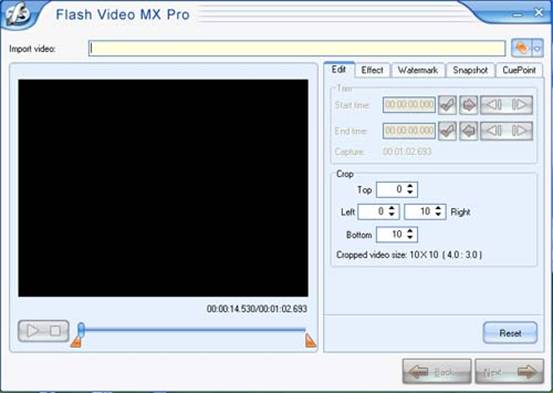
Click the folder icon and a dialogue box will pop up. Select MKV files on your computer to import. If you want to edit MKV files, you can add image or text watermark, crop and trim the video, capture the pictures, and insert the cuepoints. Click "Next" to continue.
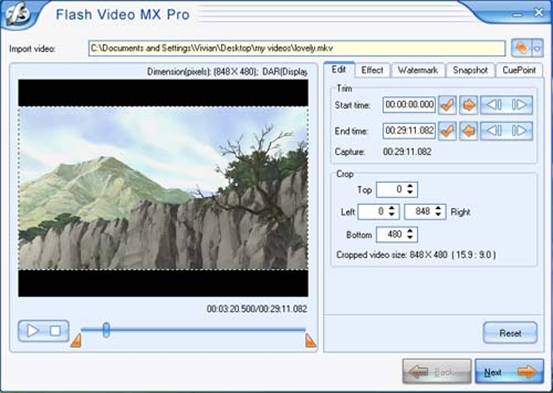
Click folder icon to select where to save the converted files. Meanwhile, do not forget to choose the output files. By default, three files are checked. FLV, SWF (Progressive download from a web server) and HTML file. You can upload these three files into the server for displaying your video. Then hit "Next" to the following step.
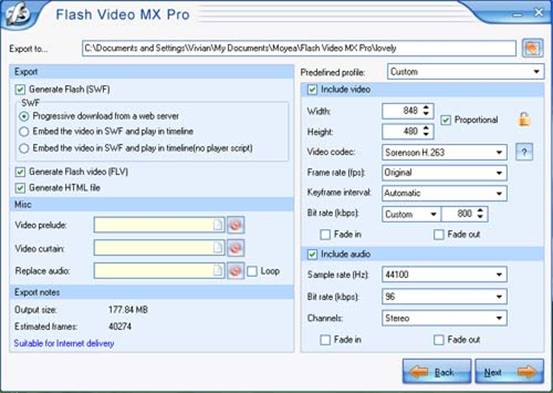
You have many choices for player skin, special effects and the preloader. Pick one to match your web site. In addition, you can configure settings about skin, playback, and the navigation for linking a web page. Click "Next" for the last step.
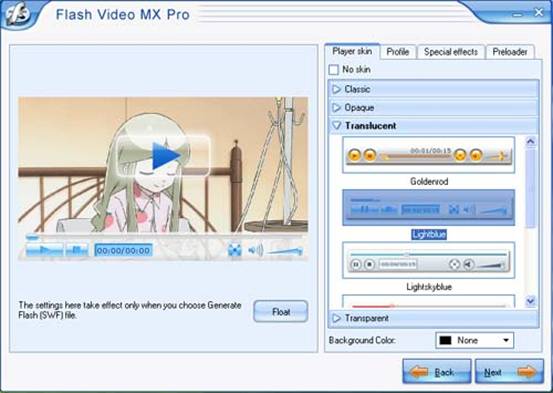
4. Start conversion.
Here you can see the list of the configured settings including input and output. Check them then click "Start" button to begin converting MKV to FLV. The output folder will auto pop up after the conversion is finished. Find them easily!
Now you get three files: FLV, SWF, and HTML. Upload them into the server for enjoying flash videos (FLV) on your web page or your blog!