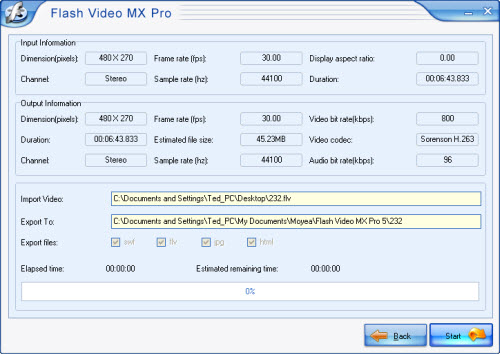"I want to add my own music and photos to a YouTube video clip but don't have the budget to buy Adobe Premiere.” Do you have the same problem? Yes Adobe Premiere is too expensive and until CS3 it can not support importing FLV format file. The lack of FLV edit software really brought mess to our work. But now you can get released from high price and useless functions, because Moyea Flash Video MX Pro can help you.
This software cost less but has powerful abilities like: trimming, cropping, adding picture/text watermark, replacing audio, converting video to FLV and adding beautiful player skins etc.
This article will teach you how to add your own music and photos to a YouTube video clip.
After you install and launch the program, you can see this interface.
Step1. Import video
Import your .flv file and you can see it in the preview panel.
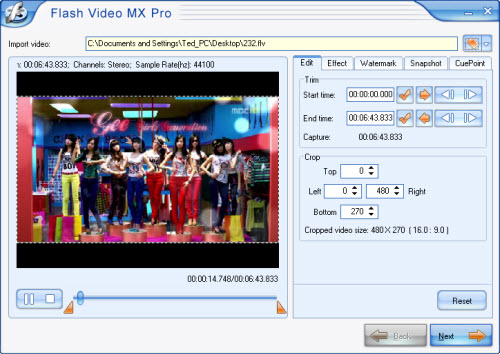
Step2. Add image to your video
Choose Watermark section, click Add watermark button> Add Image> choose the picture you want to add. Then you can see the effect in the following picture.

Here you also can set the background of your picture to transparent by click ![]() color.jpg, into this interface.
color.jpg, into this interface.
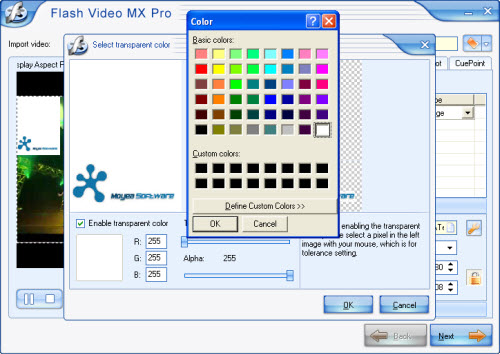
Set the background color to white. See, the background becomes transparent.
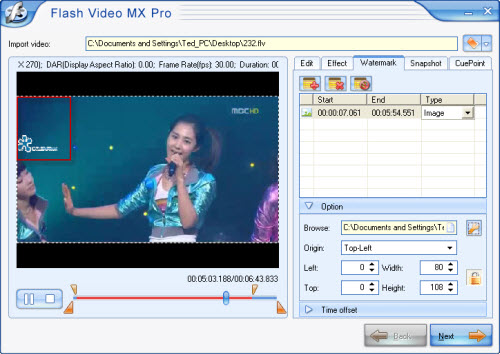
Of course you also can set the Option and Time offset of your watermark in this section.
Step3. Replace the audio
Click Next, you can see this interface.
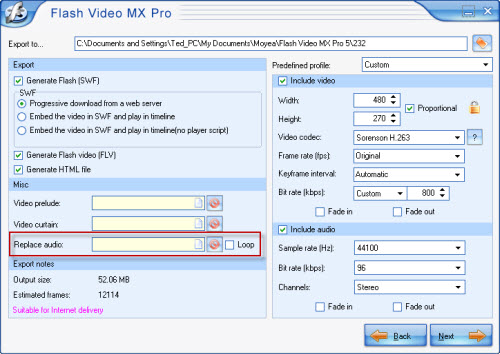
Here in Replace audio section (red marked), you can replace the original audio to your own audio. Say, your favorite song.
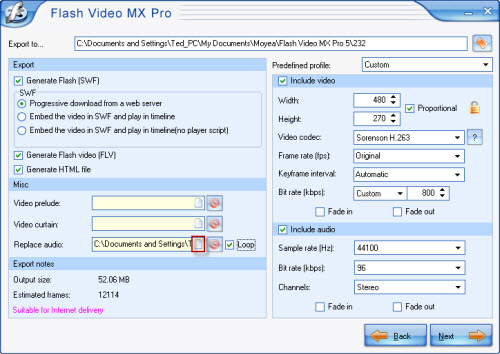
Click the red marked button to add audio, and if you select Loop that means if your audio is shorter then the video, the audio will keep playing from the start automatically.
Step4. Add player skin and preloader
Click Next, into this interface.
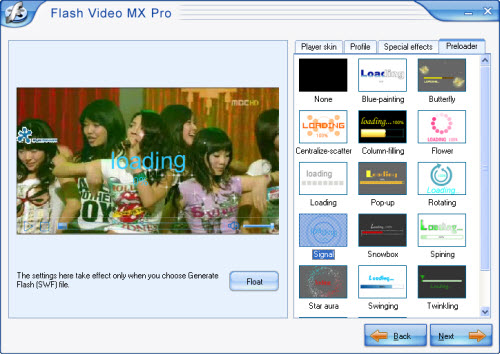
This software provides many beautiful players, preloaders and special effects to bright your video.
Step5. Conversion
The final step, click OK and wait a few minutes you will get your own FLV file.