Flash Video MX Std
- Convert AVI to FLV
- Support Flash 8 video encoding
- Support H-264 video encoding
- Flash Player with brilliant skins
ASX to flash or FLV converter
This tutorial is to show you a way of converting ASX to flash or FLV with Flash video MX Std, and offer you some general knowledge about ASX, flash and FLV.
What is ASX?

The Advanced Stream Redirector (ASX) format is a type of XML metafile designed to store a list of Windows Media files to play during a multimedia presentation.
It is used frequently on streaming video servers where multiple ASF files are to be played in succession. Both RTSP and MMS streaming protocols are supported, as well as HTTP.
ASX files have MIME type video/x-ms-asf (as do ASF files).
What is flash?
Flash (previously called Shockwave Flash and Macromedia Flash) is a set of multimedia software created by Macromedia and currently developed and distributed by Adobe Systems. Since its introduction in 1996, Flash has become a popular method for adding animation and interactivity to web pages; Flash is commonly used to create animation, advertisements, and various web page components, to integrate video into web pages, and more recently, to develop rich Internet applications.
Flash can manipulate vector and raster graphics and supports bi-directional streaming of audio and video. It contains a scripting language called ActionScript. Several software products, systems, and devices are able to create or display Flash content, including Adobe Flash Player, which is available for most common web browsers, some mobile phones and other electronic devices (using Flash Lite). The Adobe Flash Professional multimedia authoring program is used to create content for the Adobe Engagement Platform, such as web applications, games and movies, and content for mobile phones and other embedded devices.
Files in the SWF format, traditionally called "Shockwave Flash" movies, "Flash movies" or "Flash games", usually have a .swf file extension and may be an object of a web page, strictly "played" in a standalone Flash Player, or incorporated into a Projector, a self-executing Flash movie (with the .exe extension in Microsoft Windows). Flash Video (FLV) files have a .flv file extension and are used from within.swf files.
What is FLV?
Flash Video is the name of a file format used to deliver video over the Internet using Adobe Flash Player (formerly known as Macromedia Flash Player) versions 6–10. Until version 9 update 2 of the Flash Player, Flash Video referred to a proprietary file format, having the extension FLV. The most recent public release of Flash Player supports H.264 video and HE-AAC audio. Flash Video content may also be embedded within SWF files. Notable users of the Flash Video format include YouTube, Google Video, Yahoo! Video, Reuters.com and many other news providers.
Flash Video is viewable on most operating systems, via the widely available Adobe Flash Player and web browser plugin, or one of several third-party programs such as MPlayer, VLC media player, Quicktime, or any player which uses DirectShow filters (such as Media Player Classic, Windows Media Player, and Windows Media Center) when the ffdshow filter is installed.
Though the container format itself is open, the codecs used with it are patented.
Indeed, there are so many FLV players. Moyea FLV Player is one of them especially designed for playing Flash Videos, and furthermore it is free.
How to convert ASX to flash?
You can convert ASX to flash with Flash Video MX Std only if you have the program installed.
Here is the main interface:
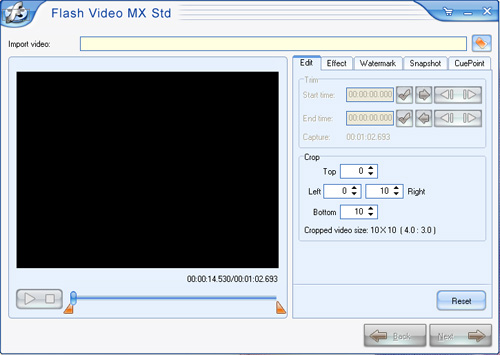
2. Import
Import the video by checking the icon in the red pane:
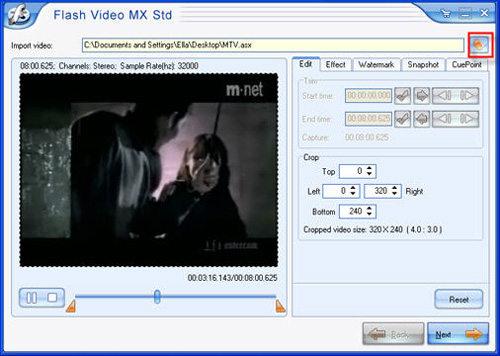
3. Settings
Here you can crop the video size as well as adjust the video effect by checking the options in red pane:
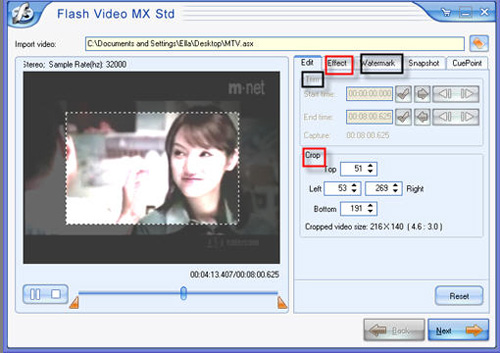
Regrettably, the "trim" and "watermark" functions in the black framed space are not available owing to the nonsupport of ASX format itself.
The "CuePoint" tab provides the function of adding cue points at any time as you like.
A "navigation" cue point allows you to seek to a particular frame in the FLV file because it creates a key frame within the FLV file as near as possible to the time that you specify.
An "event" cue point enables you to synchronize a point in time within the FLV file with an external event on the web page.
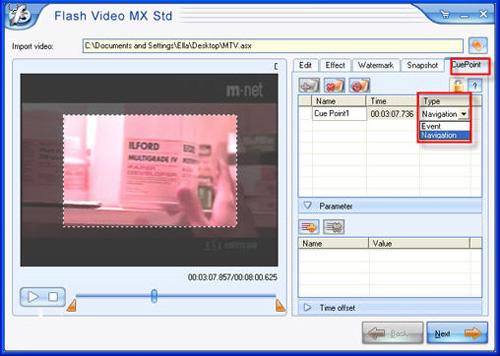
4. Add special effect and choose player skins.
This is a stage just for you to show personality.
a) You can choose the favorite one from various player skins, preloaders and special effects by checking corresponding functions.
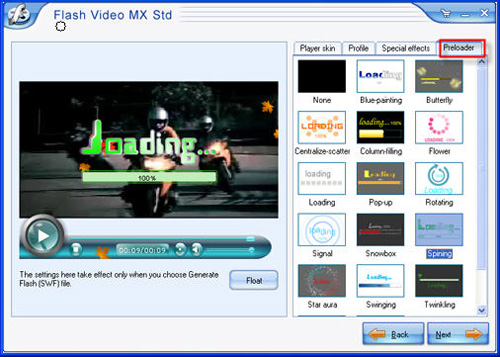
b) On the Player "Profile" tab, you can set the player profile such as skin auto hide. There are default profiles for you to choose from. What's more, you can create a new player profile, and save it for future use.
In the Navigation on click section:
In the Navigation at end section:
Ps: When the End URL target is _swf, it indicates that the end URL is a URL of SWF file, and the end URL Target will be loaded into current Flash player window; when the End URL target is _flv, it indicates that the end URL is a URL of FLV file, and the end URL target will be loaded in the current window and then replace the current video.
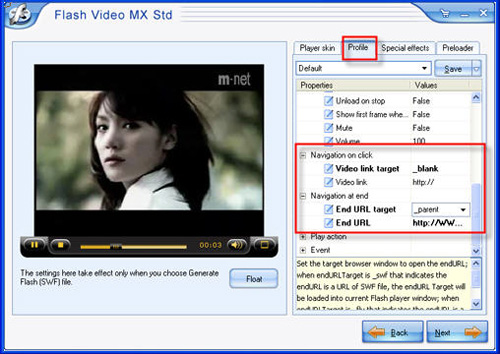
5. Conversion
Click "Start" button.
The process shall be looked like this:
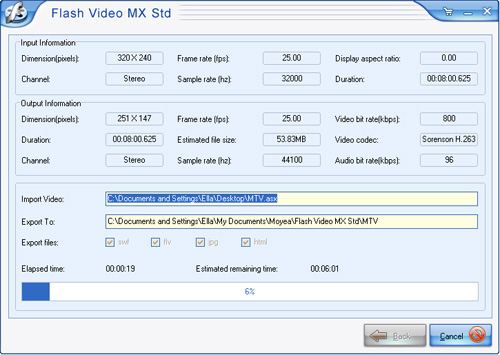
After successful converting ASX to flash, the converted files shall be stored in the folder you have previously selected.
Ps: if you want to upload the generated files to website server, make sure that they are all uploaded to the same folder.
erface, you can edit the videos by these functions including trimming, cropping, watermark adding, image capturing, and CuePoint inserting. Click "Next" to continue.