AVI is the most popular video format and all of us would have some AVI videos. But sometime you might be puzzled with upload them to YouTube or to your own website; so that you can share these videos with other people even earn money. Actually, this is not a big deal what you need is just a FLV encoder. Here I recommend you Moyea Flash Video MX Pro, this software support importing nearly all video format and can generate .flv file, .swf file and .html file. You can use .html file as a webpage directly.
This article will tell you how to convert AVI to SWF and upload to your website.
After you install and launch the program, you can see this interface.

Step1. Import video
Import your .avi file and you can see it in the preview panel.
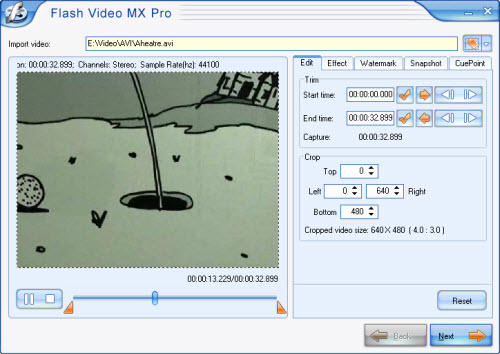
Here you can trim and crop your video, add watermark on your video, set brightness and contrast, even capture a snapshot of your video.
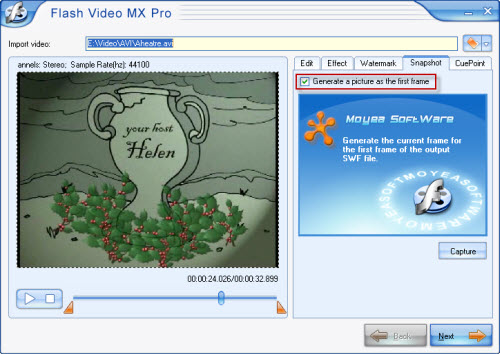
See the above picture, in Snapshot section click Capture button then you can get a screenshot of your video. And if you want to make the screenshot show as the first frame just choose Generate a picture as the first frame.
Step2. Output settings
In this section, you can choose the output folder and output formats. Here are three choices for you to choose "Generate Flash video (FLV)", "Embed the video in SWF and play in timeline", and "Generate HTML file".
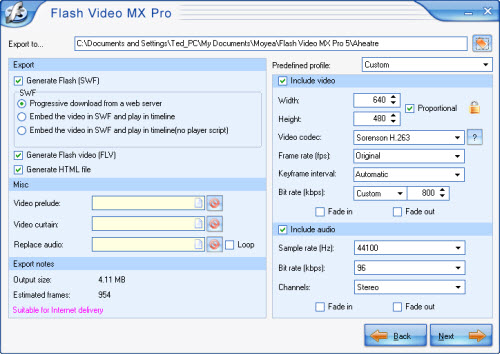
If you want to generate a SWF file only please select Embed the video in SWF and play in timeline or do not select Generate Flash video (FLV). As a default this software can generate a FLV file, a SWF file and a HTML file, if you want to upload your video on your website please put all these three files in the same folder and the HTML file can be used directly as a web page.
Step3. Add player and preloader
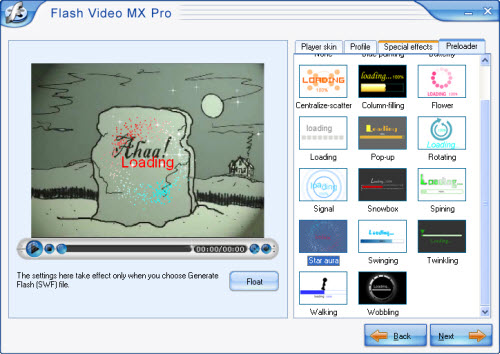
As you see in above picture, you can add a player skin and preloader on your video and with beautiful special effects.
Step4. Convert
In the final interface, just press the Start button you can get your SWF file in a few minutes.
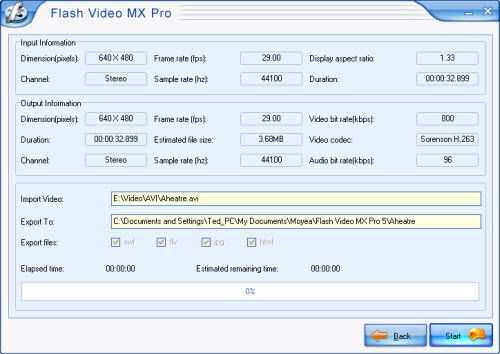
How to embed SWF into HTML page
You can code the page as follows:
<!--url's used in the movie-->
<!--text used in the movie-->
<!-- saved from url=(0013)about:internet -->
<object classid="clsid:D27CDB6E-AE6D-11cf-96B8-444553540000" codebase="http://download.macromedia.com/pub/shockwave/cabs/flash/swflash.cab#version=8,0,0,0" width="320" height="270">
<param name="movie" value=" file_name.swf?videoFile=christmas_1.flv">
<param name="quality" value="high">
<param name="allowScriptAccess" value="sameDomain" />
<param name="allowFullScreen" value="True" />
<embed src=" file_name.swf?videoFile=christmas_1.flv" quality="high" pluginspage="http://www.macromedia.com/go/getflashplayer" type="application/x-shockwave-flash" width="320" height="270" allowScriptAccess="sameDomain" allowFullScreen="True">
</embed>
</object>
Well, have you noticed the christmas_1.flv in blue?
This can be modified to the absolute path of the .flv file. For example:
<param name="movie" value="file_name.swf?videoFile=http://www.moyea.com/flv/flvdownload_demo.flv"> (can support HTTP and RTMP)
The above only support IE, if you want it to support FireFox, please follow this:
Modify <embed src="file_name.swf?"...
to:
<embed src="file_name.swf?videoFile=http://www.moyea.com/flv/flvdownload_demo.flv"...
The width="320" height="270" in black indicates the width and the height of your video.

