Flash Video MX Pro
- Video conversion to FLV & SWF
- DVD conversion to FLV & SWF
- Flash 8 video encoding
- Flash 8 Alpha video video encoding
- Flash Player with brilliant skins
Do you like taking home videos yourself? Have you ever thought of publishing your videos in your personal home page to personalize your space, or share them with your friends in your blog and internet space? Do you have problems of uploading the video in a specific format?

This tutorial is to show you the way to make your videos acceptable to your home page, and gives you a path to make your page unique.
What format should we have?
For playing on websites, you have many choices, such as FLV, SWF, and HTML, or WMV, AVI (as YouTube accepts).
WMV and AVI files are much larger in size, so here we are using FLV, SWF, and HTML.
How to generate these files?
There are many converters which can convert home videos into those formats. Here we introduce you Flash Video MX Pro.
It can generate Flash movie (SWF) as the FLV player embedded in an HTML page for easier sharing and promotion.
How to convert and edit your video?
Install and launch Flash Video MX Pro.
Step1 Open Files
In this interface, you can follow the instruction as follows:

1. Import video. This program supports videos in any possible format, such as DVD, MPEG, AVI, MPG, WMV, RM, RMVB, MOV, ASF, MP4, 3GP, etc.
Click on  to input videos.
to input videos.
2. Edit. You can either fill in the exact time in the time box and click![]() , or drag the control bar to set the start time and end time. And things are similar with cropping the border of the video.
, or drag the control bar to set the start time and end time. And things are similar with cropping the border of the video.
3. Effect. You can set brightness, contrast, and volume of the video. Deinterlace to avoid the artifact, degradation of DVD video. And flip, if the video is upside down. To quit all your settings here, you can click "reset.
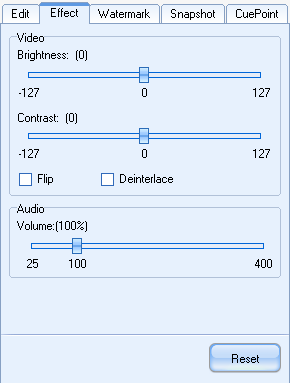
4. Watermark. If you want to add image or text as watermark to your video, you can set in this section. Press![]() , and select the right material. Then you can drag the bar to set the start time and end time for showing the watermark.
, and select the right material. Then you can drag the bar to set the start time and end time for showing the watermark.
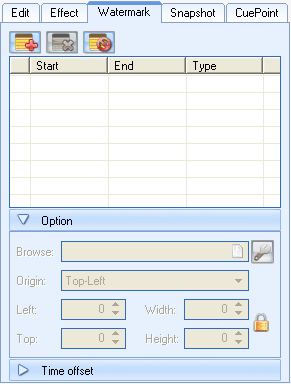
5. Snapshot. In this section, you can capture a picture as the first frame of the output SWF file.
6. In CuePoint section, you can add subtitle to the video.
Click "Next to the next section.
Step 2 Export
In this section, you can edit the output folder, output format, and video & audio settings.
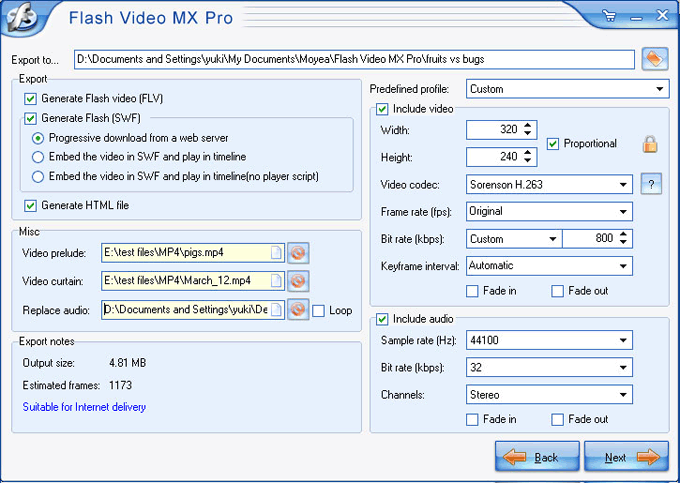
If you would like to combine this video with one or two others, you can add them by "Video prelude and "Video curtain. You can also change the proportion of the video, but you'd better keep the original size for a better quality.
Step 3 Player settings.
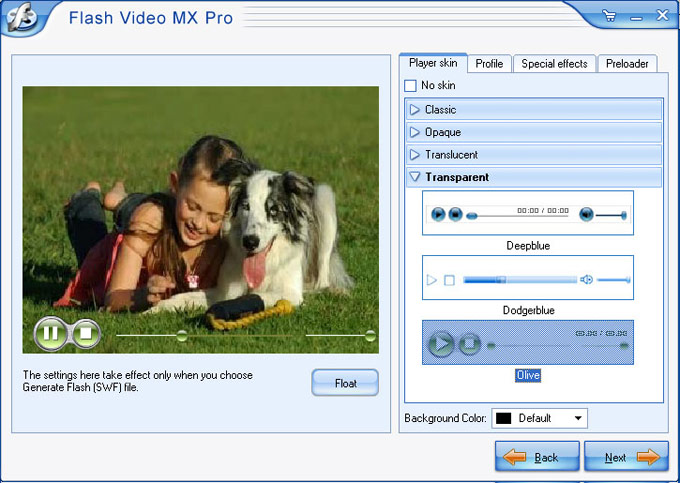
Here you can add many personalized effects to your flash. Such as control bar, preloader and some special effects.
Press "Next to continue.
Step 4 Review the parameters.
This is the second part from the last. You can review some relative parameters here. If you find something wrong, you can press "Back, to reset.
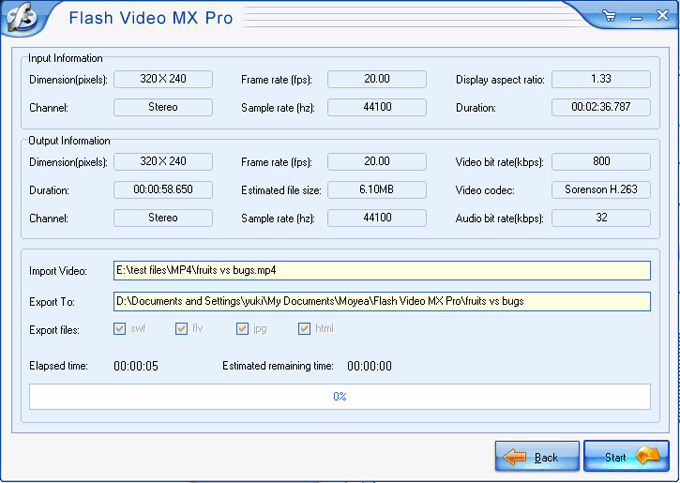
Step 5 Convert
After the settings above, you can start to convert. The output folder will pop up as soon as the conversion is finished.
How to embed SWF file into an HTML page?
You can code the page like the following:
<object classid="clsid:D27CDB6E-AE6D-11cf-96B8-444553540000" codebase="http://download.macromedia.com/pub/shockwave/cabs/flash/swflash.cab#version=8,0,0,0" width="720" height="555">
<param name="movie" value=" mflvplayer.swf">
<param name="quality" value="high">
<param name="allowScriptAccess" value="sameDomain" />
<param name="allowFullScreen" value="True" />
<embed src="mflvplayer.swf" quality="high" pluginspage="http://www.macromedia.com/go/getflashplayer" type="application/x-shockwave-flash" width="720" height="555" allowScriptAccess="sameDomain" allowFullScreen="True">
</embed>
</object>
Well, have you noticed the mflvplayer.swf in blue? Replace it with the SWF file you generated. Here you can also type in the URL of the SWF, such as http://www.myhomepage.com/mflvplayer.swf
The width="720" height="555" in black indicates the width and the height of your video.
You can add or reset the param name values to configure the video.
At last, upload the generated SWF and FLV files to the same folder together with this page. And you can enjoy it on your webpage now!