FLV format is now popularly used on the Internet because of its high video quality and small size, which make the online transfer easier. Then, how to create FLV?
To most of us, actually, we just need a converter to create FLV even though you are not a program expert. To convert video files to FLV format you will need a conversion application, usually referred as aconverter or encoder. Converters are fairly straightforward to use — you simply import a file, choose a preset (and customize the settings if required), then export as FLV. Good converters have additional features such as batch processing options. Here, we will show you a good converter- Moyea Flash Video MX Pro and tell you how to create FLV with this tool.
1) Firstly, see the below interface, you can customize our original video, such as trim and crop the video, add special effect, watermark and subtitle, set CuePoint to trigger event to surprise your friends with your created FLV.
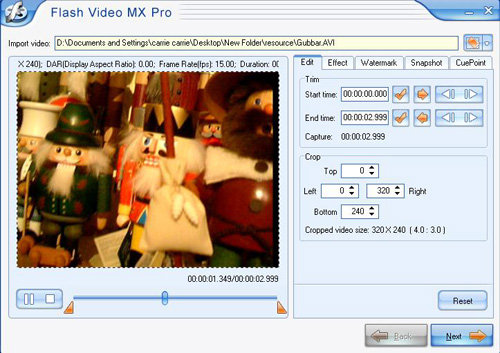
2) Then, come to the next step. Choose the export file format you want. In this step, you can choose to generate FLV, SWF and HTML file. Moreover, you can add video in the beginning and end of your original video and also replace your original audio with others. All this settings will make your video distinguished.
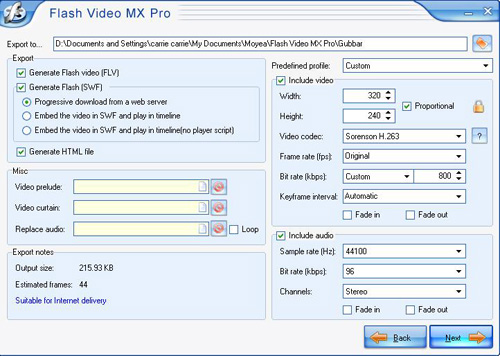
3) Next, the below step will add more value to your creation. It provides a variety of player skins, special effects and preloaders for you to choose.
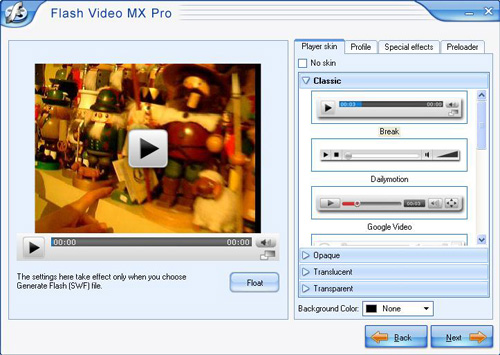
4) Last step: convert your video. After you finish your setting, click the button "Next", you will go to the step of starting your conversion. Just see the below interface.
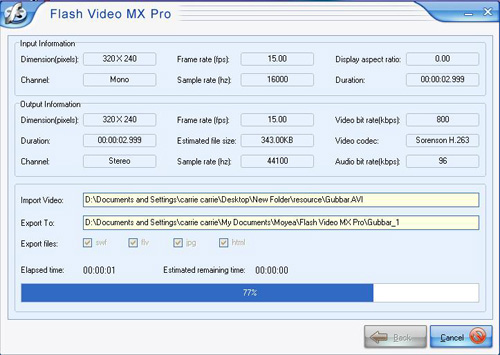
5) Batch encoder: the most effective function.
Here, if you want to convert more videos in one time, this program also provides you with such function, that is batch encoder. Below is the main interface of the batch encoder. You can even import many videos to the encoder in one time. Then click button "Start" after you finish your import.
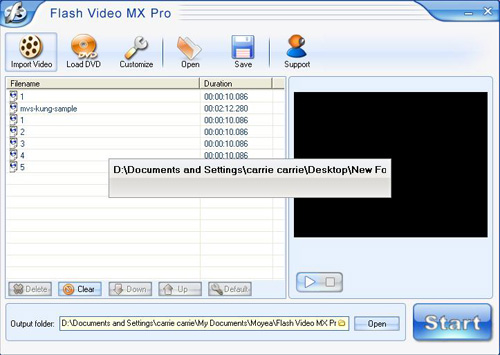
6) Below is the conversion of the batch of videos after you start it. With this function, you don't need to do settings to every video, so as to save you a lot of time and labor in work.
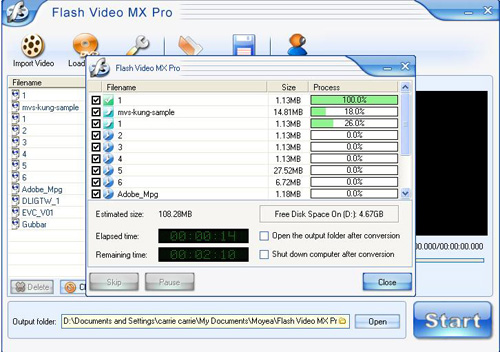
When the conversion is completed, you can get the converted videos in the export file folder. Just enjoy and share your stunning videos with anyone you like.

