How to convert DVD to FLV and upload on your website
A few days ago, I was surfing on internet and I find that many people want to convert their DVD to Flash and upload the video on their website or upload on YouTube. That is not a big problem, what you need is a DVD to FLV converter.
Here I recommend you to use Moyea Flash Video MX Pro. This software can import DVD directly and export a .flv file, a .swf file and a .html file. This article will tell you how to use it to convert your DVD to FLV and upload on your website.
Step1. Download and launch this software.
After you open the software, you will see this interface.

Step2. Import DVD files.
Open the drop-down menu (in red) next to the folder button ![]() and choose Run DVD Loader. The Browse for Folder dialog pops up. Choose the DVD, and then you can see this interface.
and choose Run DVD Loader. The Browse for Folder dialog pops up. Choose the DVD, and then you can see this interface.
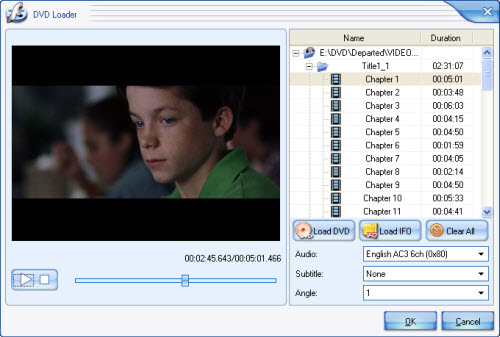
Take a look at the information of the DVD file listed in the list. Then double click the title or a chapter under the title to select it. From the right drop down lists, select the Audio, Subtitle, and Angle for the file you want to convert. Click Load DVD or Load IFO to add more files to the list.
After all of the settings, press OK to return to the main interface.
Step3. Edit your video.
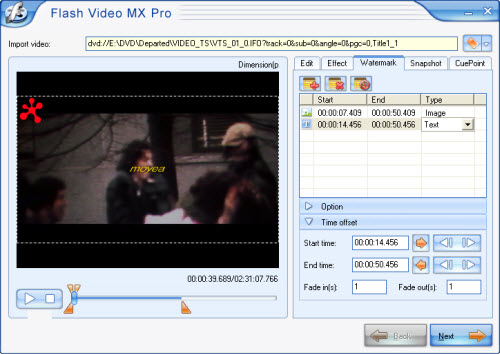
In this interface, you can edit your video like trimming and cropping; adding an image or a text watermark; setting effect as video brightness, contrast and original audio volume; capture a snapshot; even adding cuepoint (but you also need to know ActonScript). All the effect can be seen in the above picture.
Step4. After all these settings, press Next and we can see this interface.
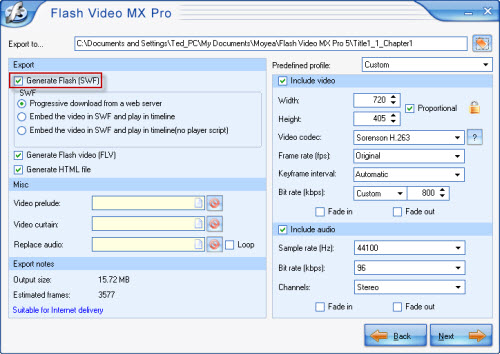
In this section, you can choose the output folder and output formats. There are 3 choices for you to choose: "Generate Flash video (FLV)", "Embed the video in SWF and play in timeline", and "Generate HTML file". Or if you just want a FLV file, you can disable Generate Flash (SWF) (in red) and Generate HTML file. And if you want to upload your video on your website you had better to generate the SWF file and the HTML file which can be used as a webpage directly.
Step5. Press Next, walk in this interface.
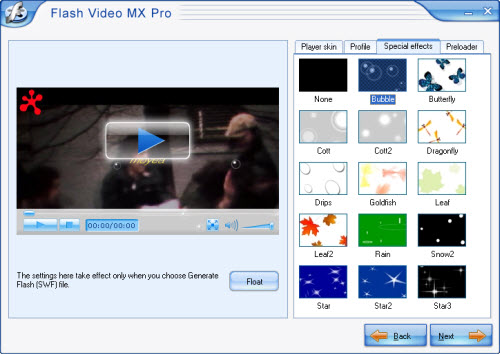
In this section you can add player skin, preloader and some special effects. You can also set more parameters under "Profile" tab, such as auto play, auto load, navigation, etc.
Step6. Press Next, into the final step.
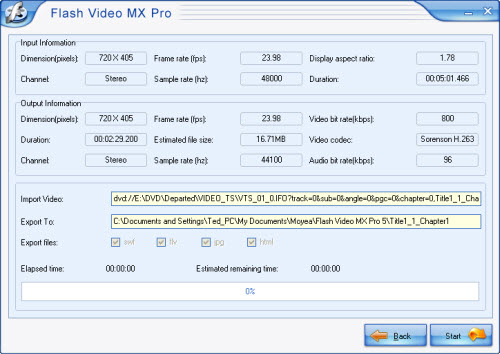
Press Start and wait a few minutes, the output file will pop up to you after the conversion is finished. And that also means you have succeed in converting your DVD to FLV.
How to upload FLV on website quickly?
If you choose generate FLV only, you can not get the .html file, but if you had converted another video with Progressive download from a web server, you may save the generated .html file and .swf file. Here I will tell you how to use the .swf play the .flv file.
Open your .html file with notepad, you can see this code:
<!--url's used in the movie-->
<!--text used in the movie-->
<!-- saved from url=(0013)about:internet -->
<object classid="clsid:D27CDB6E-AE6D-11cf-96B8-444553540000" codebase="http://download.macromedia.com/pub/shockwave/cabs/flash/swflash.cab#version=8,0,0,0"
width="320" height="270">
<param name="movie" value="aaa.swf ">
<param name="quality" value="high">
<param name="allowScriptAccess" value="sameDomain" />
<param name="allowFullScreen" value="True" />
<embedsrc="aaa.swf?videoFile=christmas_1.flv"quality="high"
pluginspage="http://www.macromedia.com/go/getflashplayer"
type="application/x-shockwave-flash" width="320" height="270" allowScriptAccess="sameDomain" allowFullScreen="True">
</embed>
</object>
Find this line: <param name="movie" value="aaa.swf">
“aaa.swf” refers to your player’s name.
Add “?videoFile=%s”, %s refers to the .flv file’s absolute path (support http and rtmp)
For example:
<param name="movie" value="aaa.swf?videoFile=http://www.moyea.com/flv/flvdownload_demo.flv">
The above only support IE, if you want it to support FireFox, please follow this:
Modify <embed src="aaa.swf?"...
to:
<embed src="aaa.swf?videoFile=http://www.moyea.com/flv/flvdownload_demo.flv"...
At last, you can enjoy your video on your own website.
You can see the effect with this link: http://www.video-to-flash.com/demo/

