Flash Video MX Pro
- Video conversion to FLV & SWF
- DVD conversion to FLV & SWF
- Flash 8 video encoding
- Flash 8 Alpha video video encoding
- Flash Player with brilliant skins

What is VOB?
A VOB file (Video Object) is a container format contained in DVD-Video media. VOB is based on MPEG-2 program stream format, but with some additions. It contains the actual Video, Audio, Subtitle, and Menu contents in stream form. If the VOB file extension is changed from .vob to an MPEG-2 type file extension such as .mpg or .mpeg, the file is still readable and continues to hold all information, although most MPEG-2-capable players don't support subtitle tracks.
What is FLV?
Flash Video (FLV) is the name of a file format used to deliver video over the Internet using Adobe Flash Player (formerly known as Macromedia Flash Player) and has extension FLV. The most recent public release of Flash Player supports H.264 video and HE-AAC audio. Flash Video content may also be embedded within SWF files.
This article will tell you how to convert VOB to FLV with Moyea Flash Video MX Pro.
Step1. Download and launch this software.
After you open the software, you will see this interface.
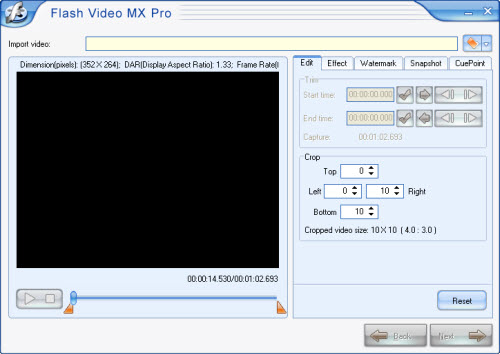
Step2. Import VOB files.
Click Open source video button, import your VOB file then you can see this interface.
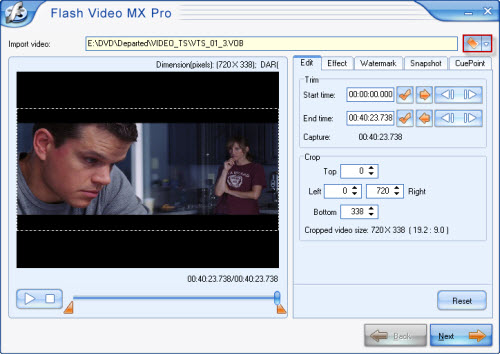
Step3. Edit your video.
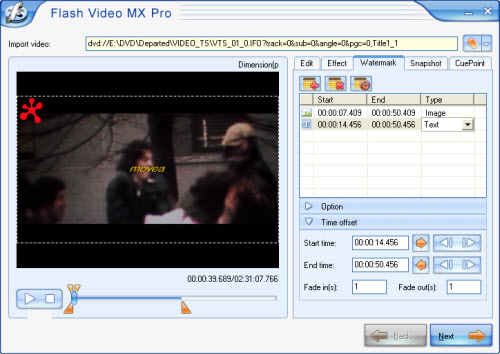
In this interface, you can trim and crop your video; add an image or a text watermark as you wise; set effect as video brightness, contrast and original audio volume; capture a snapshot; even add cuepoint which can show your ideas in the preset time when you want the event to happen.
Step4. After all these settings, press Next and we can see this interface.
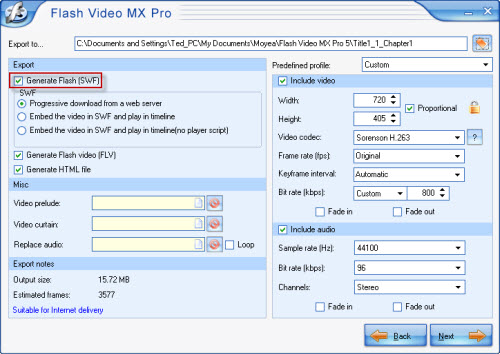
If you also want to get a SWF file, please check the options to Generate Flash (SWF), just see the option red marked above. Or if you do not you can generate FLV only. Apart from that, you can even add other video in the beginning and end of your original video, including replace the original audio with your favorite song, which can be set in the Misc section> Replace audio. All these settings will make your video perfect.
Step5. Press Next, walk in this interface.
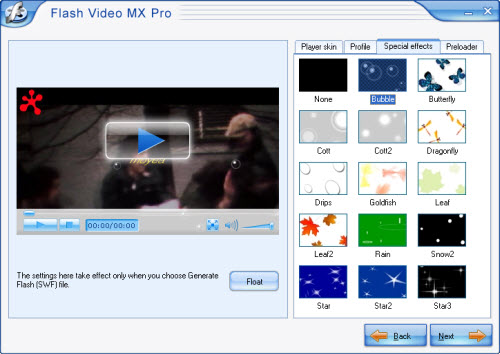
Add player skin, preloader and special effects on your video, they will make the video more attractive.
Step6. Press Next, into the final step.
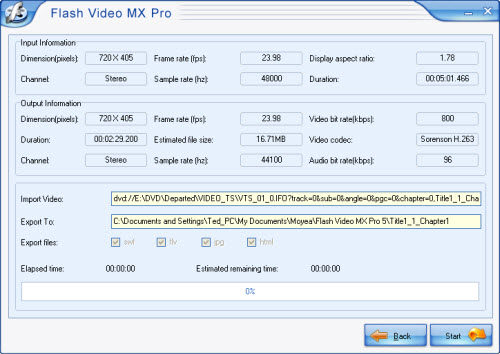
Here just press Start and wait a few minutes, the output file will pop up to you after the conversion is finished, and then you will get the stunning FLV file you want. Enjoy it.