How to convert DVD to F4V directly?
"I put some old home movies on DVD so I would have a good copy of them. But now I want to upload some to my website. What is something I can change them into Flash files with?" do you ever have such question? You also want to rip your old home movies from DVD and upload them to your website? If yes, this article will teach you how to convert DVD to F4V directly with Moyea Flash Video MX Pro.
Flash Video MX Pro can convert DVD directly to a .f4v file, a .swf file and a .html file. You can use the .html file as a webpage directly.
Step1. Download and install this software.
After you open the software, you will see this interface.
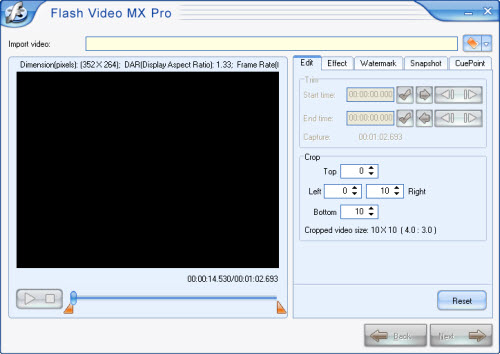
Step2. Import DVD files.
Open the drop-down menu (in red) next to the folder button and choose Run DVD Loader. The Browse for Folder dialog pops up. Choose the DVD, and then you can see this interface.
and choose Run DVD Loader. The Browse for Folder dialog pops up. Choose the DVD, and then you can see this interface.
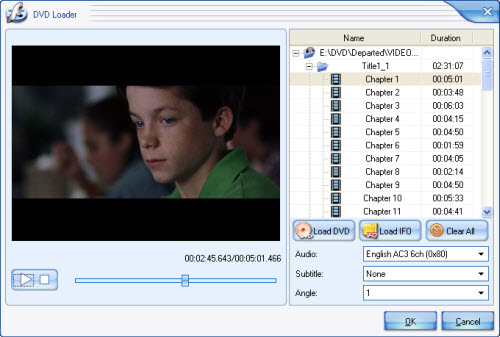
You can have a look of the information of the DVD file listed in the list. Then double click the title or a chapter under the title to select it. From the right drop down lists, select the Audio, Subtitle, and Angle for the file you want to convert. Click Load DVD or Load IFO to add more files to the list.
After all of the settings, press OK to return to the main interface.
Step3. Edit your video.
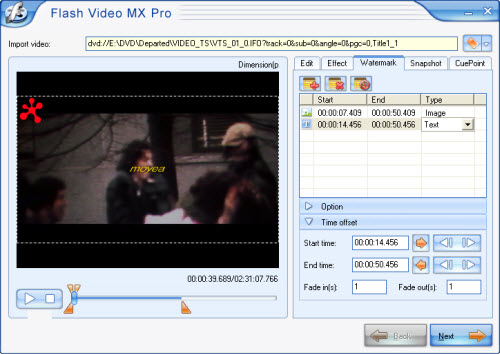
In this interface, you can edit your video like trimming and cropping; adding an image or a text watermark; setting effect as video brightness, contrast and original audio volume; capture a snapshot; even adding cuepoint (but you also need to know ActonScript). All the effect can be seen in the above picture.
Step4. Press Next and we can see this interface.
In this section, you can choose the output folder and output formats. As you see, in Video codec section you can encode your video as F4V, Flash 8, Flash 8 with alpha or H.264. And if you choose F4V, you can generate a SWF file and a HTML file.
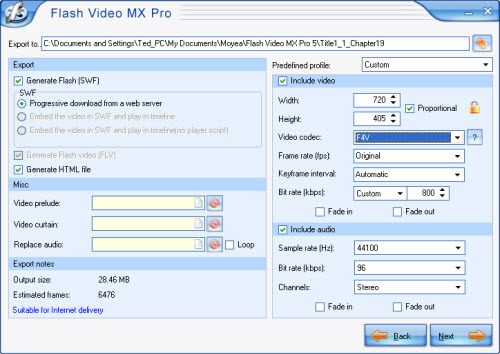
Step5. Press Next, walk in this interface.
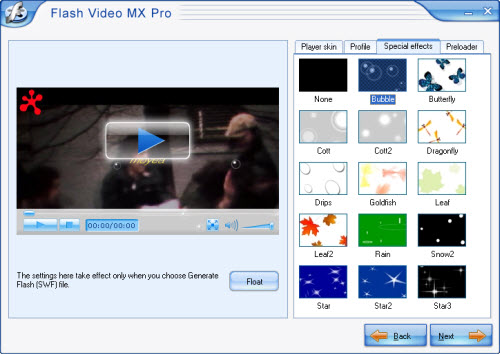
In this section you can add player skin, preloader and some special effects. You can also set more parameters under "Profile" tab, such as auto play, auto load, navigation, etc.
Step6. Press Next, into the final step.
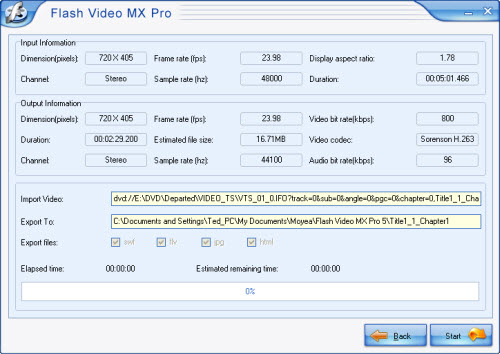
Press Start and wait a few minutes, the output file will pop up to you after the conversion is finished. And that also means you have succeed in converting your DVD to F4V.
Flash Video MX Pro can convert DVD directly to a .f4v file, a .swf file and a .html file. You can use the .html file as a webpage directly.
Step1. Download and install this software.
After you open the software, you will see this interface.
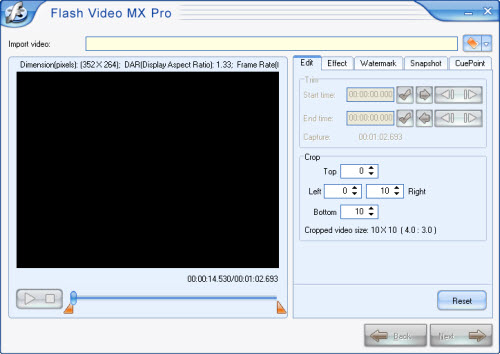
Step2. Import DVD files.
Open the drop-down menu (in red) next to the folder button
 and choose Run DVD Loader. The Browse for Folder dialog pops up. Choose the DVD, and then you can see this interface.
and choose Run DVD Loader. The Browse for Folder dialog pops up. Choose the DVD, and then you can see this interface. 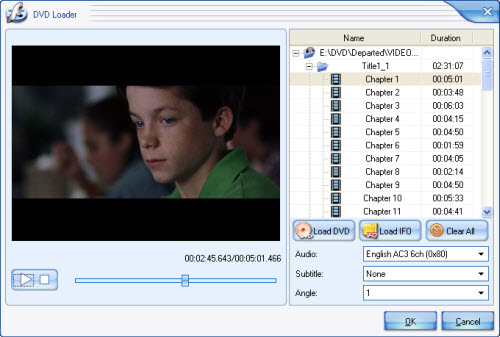
You can have a look of the information of the DVD file listed in the list. Then double click the title or a chapter under the title to select it. From the right drop down lists, select the Audio, Subtitle, and Angle for the file you want to convert. Click Load DVD or Load IFO to add more files to the list.
After all of the settings, press OK to return to the main interface.
Step3. Edit your video.
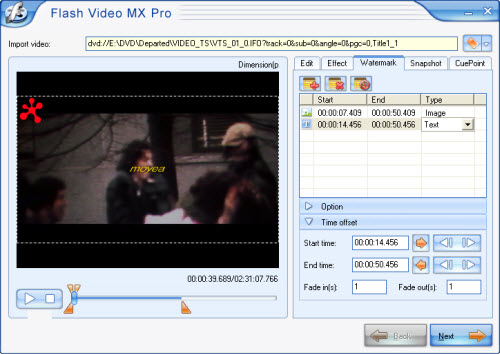
In this interface, you can edit your video like trimming and cropping; adding an image or a text watermark; setting effect as video brightness, contrast and original audio volume; capture a snapshot; even adding cuepoint (but you also need to know ActonScript). All the effect can be seen in the above picture.
Step4. Press Next and we can see this interface.
In this section, you can choose the output folder and output formats. As you see, in Video codec section you can encode your video as F4V, Flash 8, Flash 8 with alpha or H.264. And if you choose F4V, you can generate a SWF file and a HTML file.
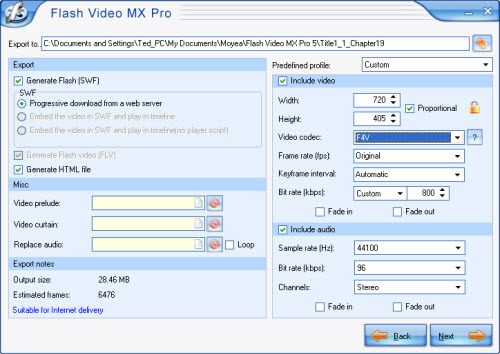
Step5. Press Next, walk in this interface.
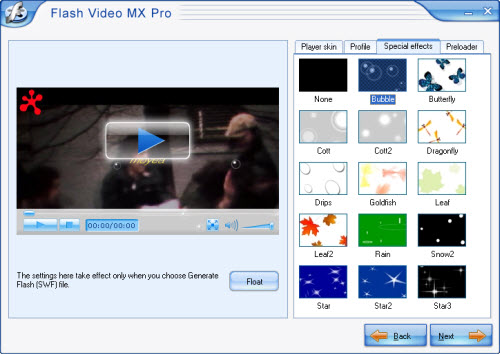
In this section you can add player skin, preloader and some special effects. You can also set more parameters under "Profile" tab, such as auto play, auto load, navigation, etc.
Step6. Press Next, into the final step.
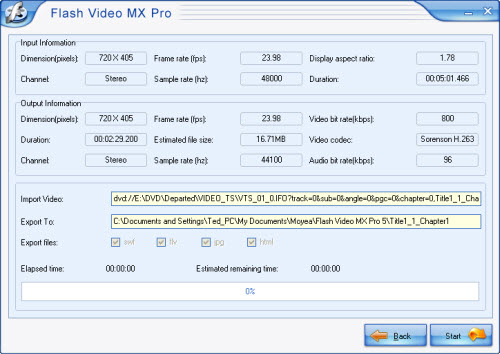
Press Start and wait a few minutes, the output file will pop up to you after the conversion is finished. And that also means you have succeed in converting your DVD to F4V.
More Flash Tools
Guide

