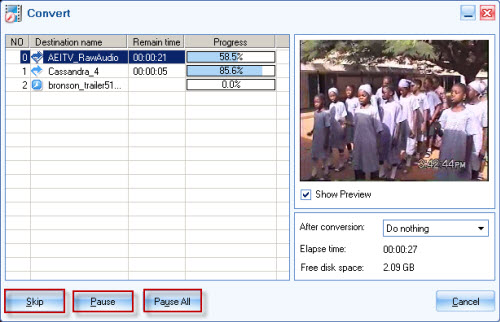Comparison of Flash video and DIVX
Name and file extension |
DivX Media Format (.divx) |
Flash Video (.flv) |
Standard owner |
DivX, Inc. |
Adobe Systems |
Variable frame rate |
Yes |
Yes |
|
Video supported: |
MPEG-4 Part 2 video encoded to meet DivX profiles |
Sorenson, VP6, Screen Video, H.264/MPEG-4 AVC |
|
Audio supported: |
MP3, PCM, AC-3 |
MP3, Nellymoser, ADPCM, raw PCM, AAC |
Chapters and Subtitles |
Yes |
No |
Supports Menus (like DVD) |
Yes |
not on its own |
How to convert Flash video to AVI video with DIVX codec?
Moyea FLV Editor Pro can meet your needs with powerful functions.
1. Pro3 offers you powerful editing function which is designed to meet the individual needs, such as merge, trim and crop video, add watermark, insert special effects, output FLV and capture thumbnail.2. Pro3 integrates YouTube FLV Downloader together. You can get YouTube videos by launching FLV Downloader.
3. You can combine several videos into one under the "Merge" tab in the "Toolbar" section.
Follow the simple steps below to get a perfect enjoyment immediately.
Install and launch the program
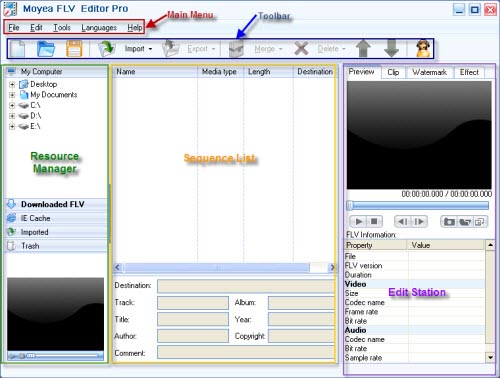
Import FLV
Drag and drop FLV from Resource Manager to the Sequence List or hit "Import" to load FLV files.
Click to link the FLV Downloader, a dialog pops up as the following picture, so you can use it easily and quickly to download FLV files.
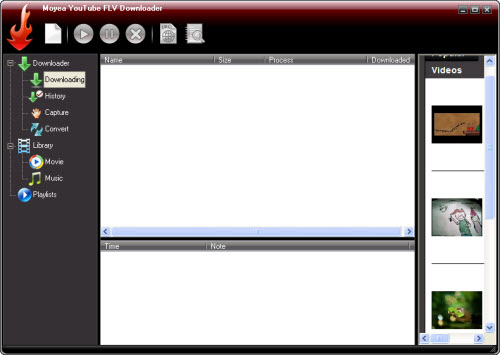
After the download completed, close the YouTube FLV Downloader and restart Pro3, the downloaded FLV from YouTube will appear in "Downloaded FLV" tab. You can drag it to the Sequence List directly.
Double click the video in "Resource Manager" section to preview it in the bottom left corner
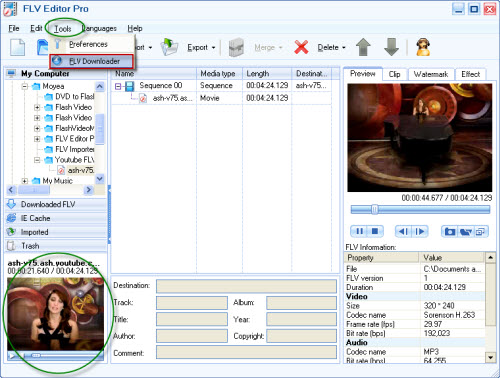
Edit
In "Edit Station" section, "Clip" is for you to reduce the video duration as well as crop the video size by typing the value in edit box or drag the blue slide bar directly, finally click "Enter" on your keyboard to confirm the change.
Add any number images or texts at any time to the video by clicking "+" under the "Watermark" tab
Click the button in the small red pane to float the video for previewing the watermark comfortably:
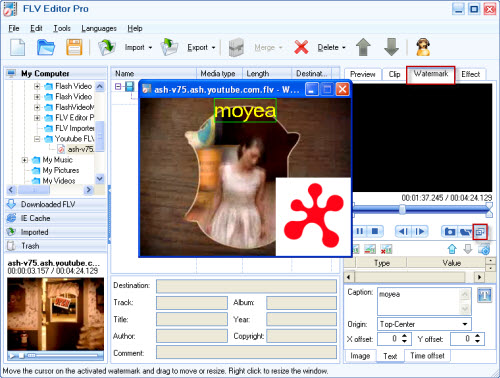
"Effect" is for you to configure the brightness, contrast and the volume, especially you can choose the flip method and the special effects like invert color, emboss, engrave, etc.
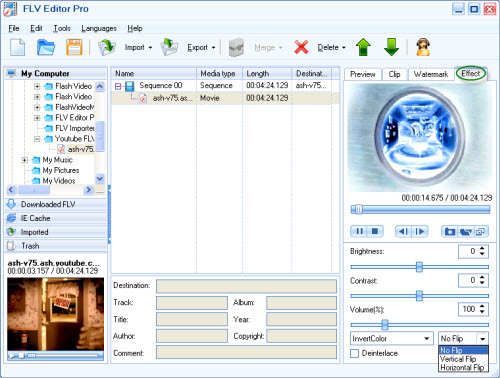
Export to convert
Click "Export" for output, the output setting window will pop up:
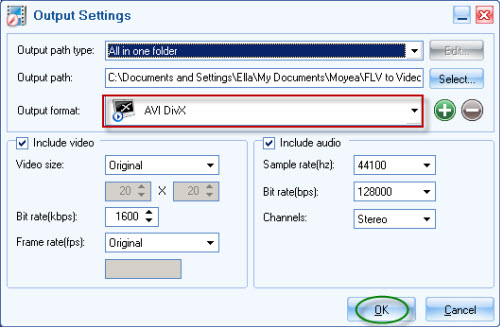
Click "OK" to convert:
Click the Skip button to skip the conversion of the selected current task.
Click the Pause button to pause the conversion of the selected task. Select the converting file, the Pause will change to Resume and the current task is paused.
Click the Pause All button to pause all conversion tasks.
Click the Cancel button to cancel all conversion tasks.