How to convert MP4 to F4V with a beautiful player
Well, you are music fan you have many music videos with MP4 format and you are running a website or have a Blog or space. So sometime you want to convert your video to F4V and upload them to your Blog, space or website and of course better with a beautiful shinning player. If you were really thinking about these, then you would need Flash Video MX Pro to help you to realize your dream.
Flash Video MX Pro is one of the best Flash encoder, it supports import nearly every regular video format, like AVI, WMV, 3GP, MP4 etc. and can export FLV, F4V, SWF and HTML file. It is really powerful and easy to use. This article will tell you how to use it to convert MP4 to F4V.
1) Run the program and import MP4 video. You can see the video in the preview monitor.
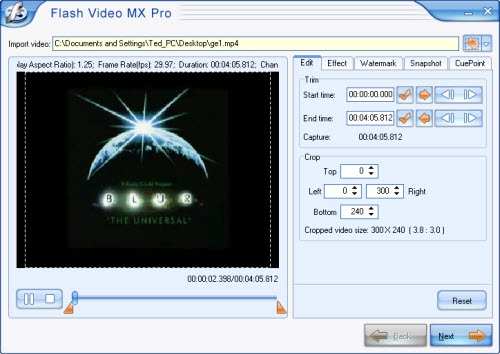
Then, you will see the above interface. On this step, the program allows you to trim and crop your original video; add special effect, watermark and text; capture picture as the first frame of your video; set CuePoint for your video. All these elements will make your video special. See the effect of watermark:
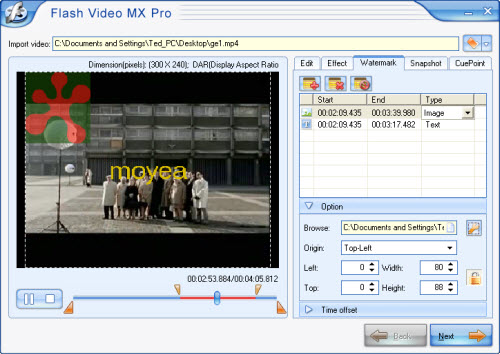
2) Set the export codec.
In this section, you can choose the output folder and output formats. As you see, in Video codec section you can encode your video as F4V, Flash 8, Flash 8 with alpha or H.264. And if you choose F4V, you can generate a SWF file and a HTML file.
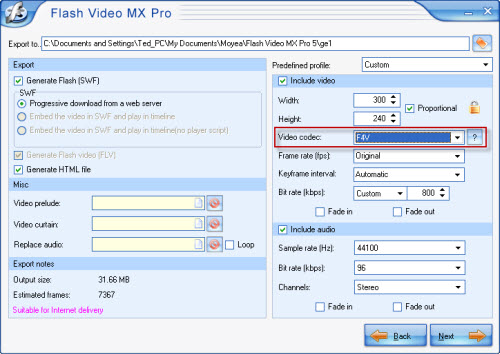
3) Add a beautiful player to your video.
In this step, you can set the profile of your video, choose your favorite player skin from the various choices, insert the special effect and distinguished preloads style.
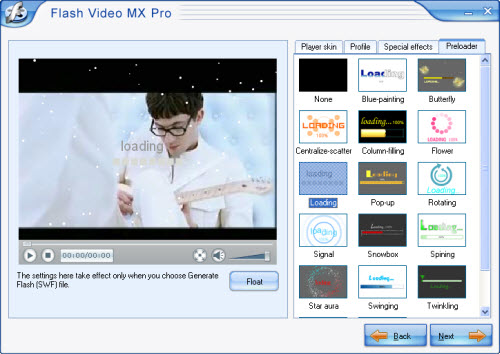
4) Convert your MP4 to F4V.
This is the final step, here just press start and wait a few minutes you will get your files.
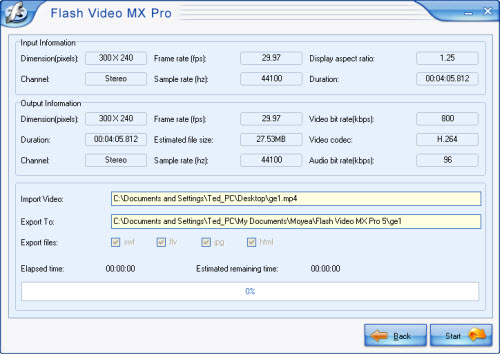
How to embed SWF into HTML page
You can code the page as follows:
<!--url's used in the movie-->
<!--text used in the movie-->
<!-- saved from url=(0013)about:internet -->
<object classid="clsid:D27CDB6E-AE6D-11cf-96B8-444553540000" codebase="http://download.macromedia.com/pub/shockwave/cabs/flash/swflash.cab#version=8,0,0,0" width="320" height="270">
<param name="movie" value=" file_name.swf?videoFile=christmas_1.flv">
<param name="quality" value="high">
<param name="allowScriptAccess" value="sameDomain" />
<param name="allowFullScreen" value="True" />
<embed src=" file_name.swf?videoFile=christmas_1.flv" quality="high" pluginspage="http://www.macromedia.com/go/getflashplayer" type="application/x-shockwave-flash" width="320" height="270" allowScriptAccess="sameDomain" allowFullScreen="True">
</embed>
</object>
Well, have you noticed the christmas_1.flv in blue?
This can be modified to the absolute path of the .flv file. For example:
<param name="movie" value="file_name.swf?videoFile=http://www.moyea.com/flv/flvdownload_demo.flv"> (can support HTTP and RTMP)
The above only support IE, if you want it to support FireFox, please follow this:
Modify <embed src="file_name.swf?"...
to:
<embed src="file_name.swf?videoFile=http://www.moyea.com/flv/flvdownload_demo.flv"...
The width="320" height="270" in black indicates the width and the height of your video.
Flash Video MX Pro is one of the best Flash encoder, it supports import nearly every regular video format, like AVI, WMV, 3GP, MP4 etc. and can export FLV, F4V, SWF and HTML file. It is really powerful and easy to use. This article will tell you how to use it to convert MP4 to F4V.
1) Run the program and import MP4 video. You can see the video in the preview monitor.
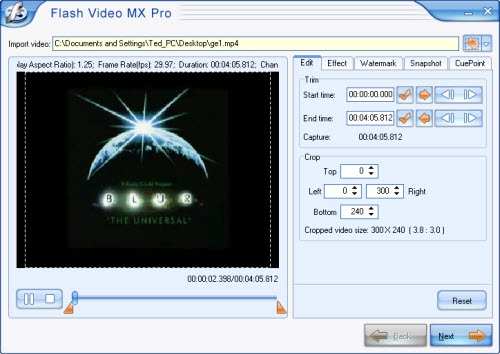
Then, you will see the above interface. On this step, the program allows you to trim and crop your original video; add special effect, watermark and text; capture picture as the first frame of your video; set CuePoint for your video. All these elements will make your video special. See the effect of watermark:
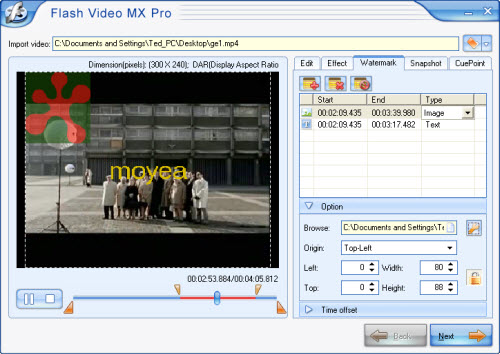
2) Set the export codec.
In this section, you can choose the output folder and output formats. As you see, in Video codec section you can encode your video as F4V, Flash 8, Flash 8 with alpha or H.264. And if you choose F4V, you can generate a SWF file and a HTML file.
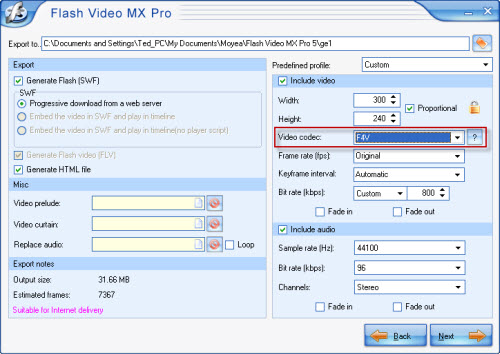
3) Add a beautiful player to your video.
In this step, you can set the profile of your video, choose your favorite player skin from the various choices, insert the special effect and distinguished preloads style.
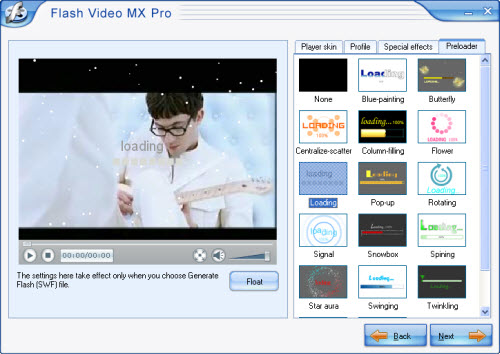
4) Convert your MP4 to F4V.
This is the final step, here just press start and wait a few minutes you will get your files.
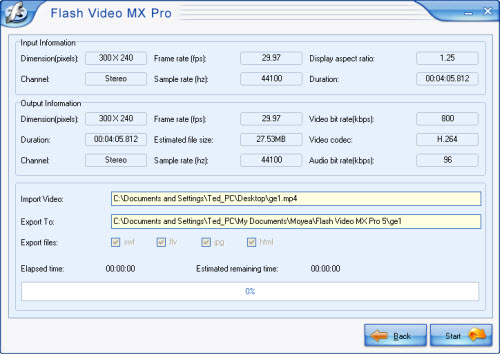
How to embed SWF into HTML page
You can code the page as follows:
<!--url's used in the movie-->
<!--text used in the movie-->
<!-- saved from url=(0013)about:internet -->
<object classid="clsid:D27CDB6E-AE6D-11cf-96B8-444553540000" codebase="http://download.macromedia.com/pub/shockwave/cabs/flash/swflash.cab#version=8,0,0,0" width="320" height="270">
<param name="movie" value=" file_name.swf?videoFile=christmas_1.flv">
<param name="quality" value="high">
<param name="allowScriptAccess" value="sameDomain" />
<param name="allowFullScreen" value="True" />
<embed src=" file_name.swf?videoFile=christmas_1.flv" quality="high" pluginspage="http://www.macromedia.com/go/getflashplayer" type="application/x-shockwave-flash" width="320" height="270" allowScriptAccess="sameDomain" allowFullScreen="True">
</embed>
</object>
Well, have you noticed the christmas_1.flv in blue?
This can be modified to the absolute path of the .flv file. For example:
<param name="movie" value="file_name.swf?videoFile=http://www.moyea.com/flv/flvdownload_demo.flv"> (can support HTTP and RTMP)
The above only support IE, if you want it to support FireFox, please follow this:
Modify <embed src="file_name.swf?"...
to:
<embed src="file_name.swf?videoFile=http://www.moyea.com/flv/flvdownload_demo.flv"...
The width="320" height="270" in black indicates the width and the height of your video.
More Flash Tools
Guide

