This guide aims to tell you how to set the URL that will be opened when you click the video screen or when the video comes to the end, as well as the way to count the video playing hits. Besides, you can also get the method of handling event.
There is nothing to it. Just follow the steps below:
1). Install and launch the Flash Video MX Std
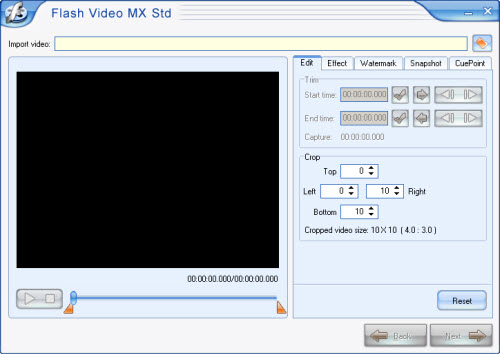
2). Import video
Click the button in the top right corner to import video; of course you can do so many settings as you like by this program, or just forget it, if it is unnecessary.
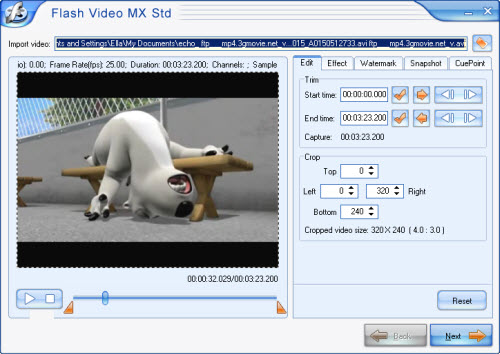
3). Profile
Go to this interface by clicking "Next", on the player profile tab, you can set the player profile. By default, there is a default profile you can get. What's more, you can create a new player profile, and save it for next using.
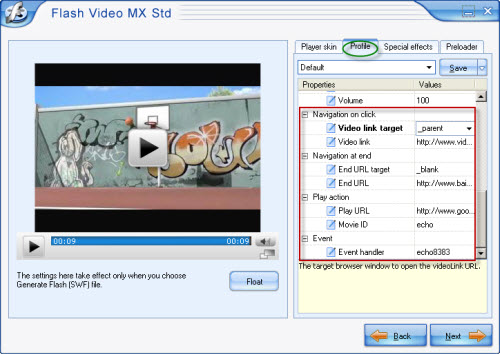
A). Navigation
In the Video link box, set the URL that will be opened when you click the video screen:
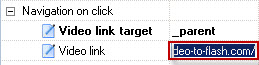
Select "blank" from the Video link target drop-down box, the URL will be opened in a new window; select "parent" to open the URL in the parent window of current page, select "root" to open the URL in the root window of current page.
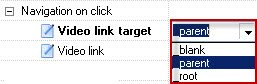
The same principles apply to this section:
- Specify the URL that will be accessed when the video comes to the end in the End URL box.
2. Select "blank" from the End URL target drop-down box, the URL will be opened in a new window; select "parent" to open the URL in the parent window of current page, select "root" to open the URL in the root window of current page.
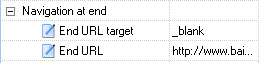
When End URL target is _swf that indicates the end URL is a URL of SWF file, the end URL target will be loaded into current Flash player window; when End URL target is _flv that indicates the end URL is a URL of FLV file, and the end URL target will be loaded in the current window and replace the current video.
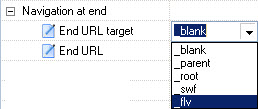
B). Play action
1. Specify an URL in the Play URL box, The URL to be accessed in background using http GET method when the video start to play, if movie ID is set, a parameter named "movieID" will be passed to the URL.
2. The string in the Movie ID box will be passed to Play URL, which is used to count the video playing hits.
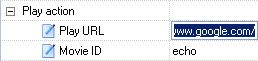
C). Event
Specify the name of a JavaScript function that will process the player events in the Event handler box. The function has a parameter named 'info', and it's an object which contains a list of event information, including event name, event parameters 'info' name.
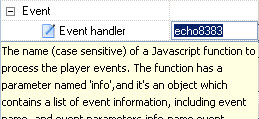
You can refer to the following script when you operate in Event section, please note the red part:
<title>2</title>
<center>
<script>
function echo8383(info)
{
window.alert(info.name);
}
</script>
<!--url's used in the movie-->
<!--text used in the movie-->
<!-- saved from url=(0013)about:internet -->
<object classid="clsid:D27CDB6E-AE6D-11cf-96B8-444553540000" codebase="http://download.macromedia.com/pub/shockwave/cabs/flash/swflash.cab#version=8,0,0,0"
width="352" height="304">
<param name="movie" value="2.swf">
<param name="quality" value="high">
<param name="flashVars" value="disableAPI=no">
<param name="allowScriptAccess" value="sameDomain" />
<param name="allowFullScreen" value="True" />
<embed src="2.swf" quality="high" pluginspage="http://www.macromedia.com/go/getflashplayer" type="application/x-shockwave-flash" width="352" height="304"
allowScriptAccess="sameDomain" allowFullScreen="True" flashVars="disableAPI=no">
</embed>
</object>
</center>
Set URL in video for commercial purpose such as advertisement or just to meet individual needs. Sounds great, right? That's why I can't wait to share with you immediately, hope it helps.

