WMV means Windows Media Video, which is a compressed video file format for several proprietary codecs developed by Microsoft. As one of the most popular video format, I suppose you must have a lot of .wmv format videos, and sometime you wish to convert it to .flv format and upload on your website to share with your friends or clients.
This article will tell you the easiest way to transfer .wmv to .flv format.
Step1. Download and launch Flash Video MX Pro
This is the most useful tool which provides neat interface and easy operation steps.
After you opened the software and imported your video, you can see this interface.
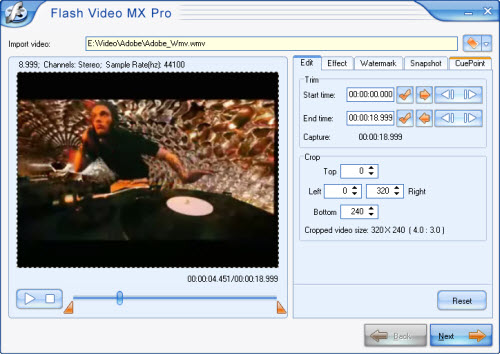
In this interface you also can trim and crop your video. You can set the exact values in Start time and End time to trim it or just drag the bars under the left preview window to select part of the video quickly.
In the left panel, you can use the video preview selector, dragging the slider controls to crop the video or enter values in the up-down controls for the right, left, top, and bottom edges.
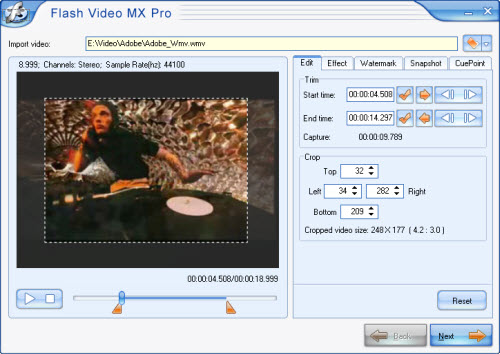
Step2. Convert WMV to FLV.
Press Next, you can see this interface.
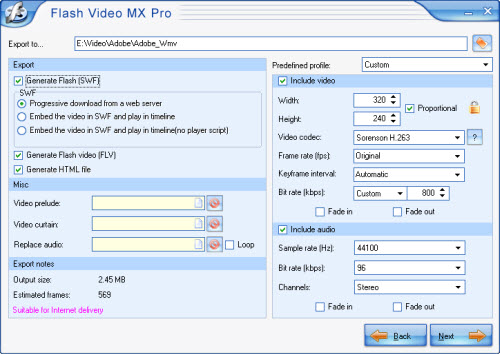
This software allows you to generate a FLV file; a SWF file and a HTML file (If you want to upload the Flash movie on your website, please notice to put all these three files in the same folder). But if you just want the FLV file, you can disable Generate Flash (SWF). The program will output FLV file only.
P.S. If you do not select Generate Flash video (FLV), it will choose Embed the video in SWF and Play in timeline automatically.
Step3. Add player skin and preloader.
Press Next, go to this interface.
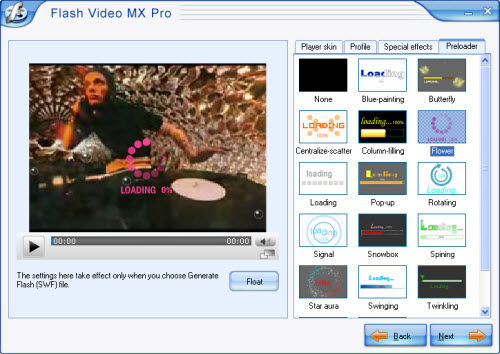
As you see, you can add a control bar for your video and add variety preloader and special effects. They will make your website more vividly.
Step4. Start converting.
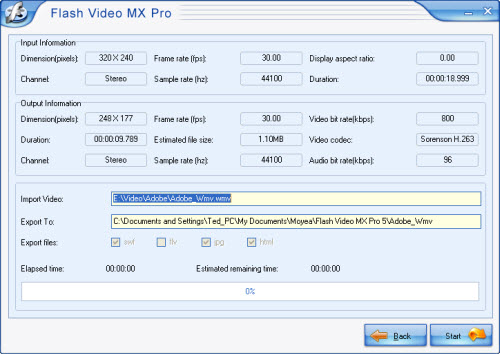
If you see this interface, that means you have come to the final step. You can just press Start button and wait a few minutes, you would get your FLV file.
How to upload FLV on website quickly?
If you choose generate FLV only, you can not get the .html file, but if you had converted another video with Progressive download from a web server, you may save the generated .html file and .swf file. Here I will tell you how to use the .swf play the .flv file.
Open your .html file with notepad, you can see this code:
<!--url's used in the movie-->
<!--text used in the movie-->
<!-- saved from url=(0013)about:internet -->
<object classid="clsid:D27CDB6E-AE6D-11cf-96B8-444553540000" codebase="http://download.macromedia.com/pub/shockwave/cabs/flash/swflash.cab#version=8,0,0,0"
width="320" height="270">
<param name="movie" value="aaa.swf ">
<param name="quality" value="high">
<param name="allowScriptAccess" value="sameDomain" />
<param name="allowFullScreen" value="True" />
<embedsrc="aaa.swf?videoFile=christmas_1.flv"quality="high"
pluginspage="http://www.macromedia.com/go/getflashplayer"
type="application/x-shockwave-flash" width="320" height="270" allowScriptAccess="sameDomain" allowFullScreen="True">
</embed>
</object>
Find this line: <param name="movie" value="aaa.swf">
“aaa.swf” refers to your player’s name.
Add “?videoFile=%s”, %s refers to the .flv file’s absolute path (support http and rtmp)
For example:
<param name="movie" value="aaa.swf?videoFile=http://www.moyea.com/flv/flvdownload_demo.flv">
The above only support IE, if you want it to support FireFox, please follow this:
Modify <embed src="aaa.swf?"...
to:
<embed src="aaa.swf?videoFile=http://www.moyea.com/flv/flvdownload_demo.flv"...
At last, you can enjoy your video on your own website.
You can see the effect with this link: http://www.video-to-flash.com/demo/

