Flash Video MX Pro
- Video conversion to FLV & SWF
- DVD conversion to FLV & SWF
- Flash 8 video encoding
- Flash 8 Alpha video video encoding
- Flash Player with brilliant skins
Online Flash videos are more and more popular nowadays. Whenever you surf on the internet, you will face various video clips about news, interesting home videos, MTV, or whatever. Thus bring the booming period of video-sharing websites, such as Google Video, Myspace, Metacafe, Dailymotion, iFilm, Music, eVideoShare, StreetFire, etc. The most popular among these is no doubt YouTube. But have you ever thought of making a web like YouTube? Is it difficult, and how?
I'd like to say it's easy. You can handle it although you are not a computer expert. Just do it as what I write bellow with some simple and easy-to-get programs.
Just convert the video into a right format and upload it to your web. Don't forget to select a YouTube control bar for the video.

What format should we use for the web?
Videos we normally get from DV, Camrecorder, etc. are in AVI format. While uploading to the web, this file proves to be very large. So, most websites, such as YouTube, would convert the file into FLV format which is smaller in size. Thus you need a converter to transfer the AVI files to FLV.
You can get millions of AVI to FLV converters on the internet. Here I'm using a program named Video Flash MX Pro, since this program can generate SWF and/or HTML files as an FLV player for playing the FLV files on the web.
You can easily convert AVI to SWF, HTML, FLV, etc., and add various video effects with it.
How to generate these files?
There are many converters which can convert home videos into those formats. Here we introduce you Moyea Flash Video MX Pro.
It can generate Flash movie (SWF) as the FLV player embedded in an HTML page for easier sharing and promotion.
How to convert and edit your video?
Install and launch Moyea Flash Video MX Pro
Step1. Open File
In this interface, you can follow the instruction as follows:

1. Import video. This program supports videos in any possible format, such as DVD, MPEG, AVI, MPG, WMV, RM, RMVB, MOV, ASF, MP4, 3GP, etc.
Click on  to input videos.
to input videos.
2. Edit. You can either fill in the exact time in the time box and click![]() , or drag the control bar to set the start time and end time. And things are similar with cropping the border of the video.
, or drag the control bar to set the start time and end time. And things are similar with cropping the border of the video.
3. Effect. You can set brightness, contrast, and volume of the video. Deinterlace to avoid the artifact, degradation of DVD video. And flip, if the video is upside down. To quit all your settings here, you can click "reset".
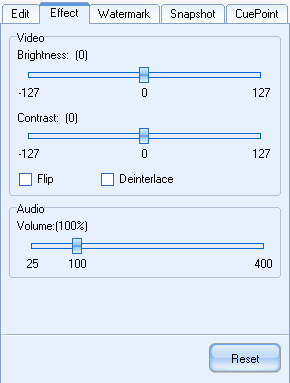
4. Watermark. If you want to add image or text as watermark to your video, you can set in this section. Press![]() , and select the right material. Then you can drag the bar to set the start time and end time for showing the watermark.
, and select the right material. Then you can drag the bar to set the start time and end time for showing the watermark.
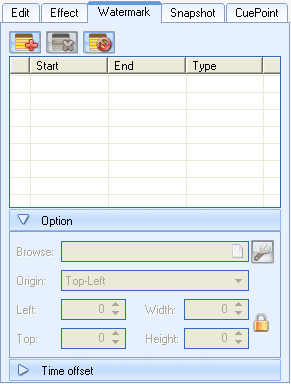
5. Snapshot. In this section, you can capture a picture as the first frame of the output SWF file.
6. In CuePoint section, you can add subtitle to the video.
Click "Next" to the next section.
Step 2. Export
In this section, you can edit the output folder, output format, and video & audio settings.
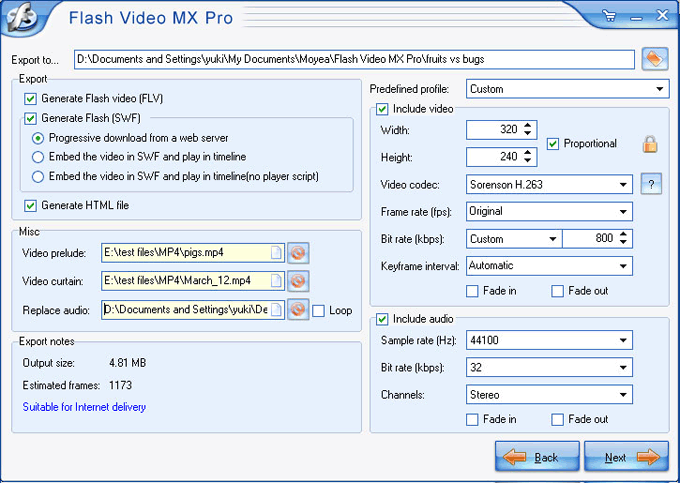
If you would like to combine this video with one or two others, you can add them by "Video prelude" and "Video curtain". You can also change the proportion of the video, but you'd better keep the original size for a better quality.
If you are making an MTV, you can replace the audio and check "Loop".
Step 3. Player settings.
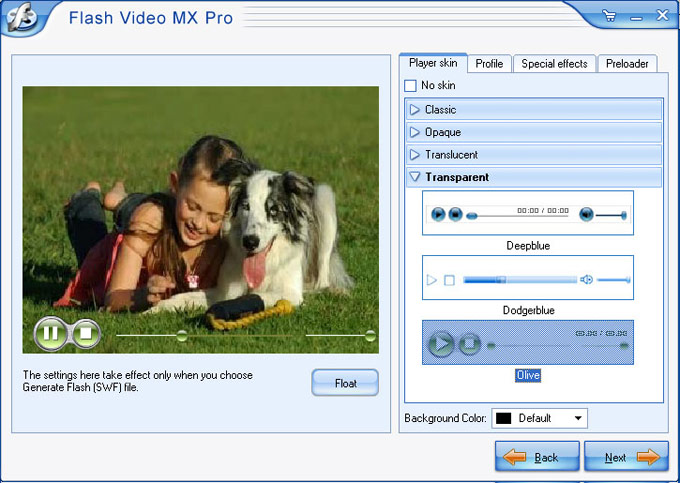
Here you can add many personalized effects to your flash. Such as control bar, preloader and some special effects.
Select "YouTube" in "Player skin" section. If you like, you can add snow, cotton, dragonfly, golden fish, rain, etc. to the video on "Special effects" tag.
Press "Next" to continue.
Step 4. Review the parameters.
This is the second part from the last. You can review some relative parameters here. If you find something wrong, you can press "Back", to reset.
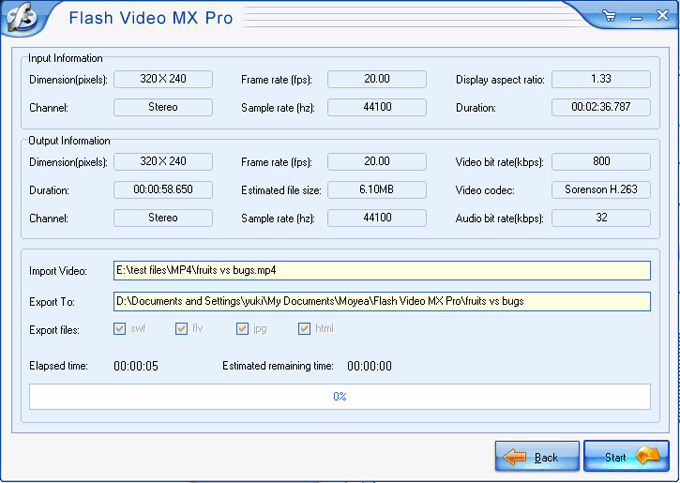
Step 5. Convert
After the settings above, you can start to convert. The output folder will pop up as soon as the conversion is finished.
How to embed SWF file into an HTML page?
You can code the page as follows:
<!--url's used in the movie-->
<!--text used in the movie-->
<!-- saved from url=(0013)about:internet -->
<object classid="clsid:D27CDB6E-AE6D-11cf-96B8-444553540000" codebase="http://download.macromedia.com/pub/shockwave/cabs/flash/swflash.cab#version=8,0,0,0" width="320" height="270">
<param name="movie" value="28_3675297646.swf?videoFile=christmas_1.flv">
<param name="quality" value="high">
<param name="allowScriptAccess" value="sameDomain" />
<param name="allowFullScreen" value="True" />
<embed src="28_3675297646.swf?videoFile=christmas_1.flv" quality="high" pluginspage="http://www.macromedia.com/go/getflashplayer" type="application/x-shockwave-flash" width="320" height="270" allowScriptAccess="sameDomain" allowFullScreen="True">
</embed>
</object>
Well, have you noticed the christmas_1.flv in blue?
This can be modified to the absolute path of the .flv file. For example:
<param name="movie" value="game_video.swf?videoFile=http://www.moyea.com/flv/flvdownload_demo.flv"> (can support HTTP and RTMP)
The above only support IE, if you want it to support FireFox, please follow this:
Modify <embed src="file_name.swf?"...
to:
<embed src="file_name.swf?videoFile=http://www.moyea.com/flv/flvdownload_demo.flv"...
The width="320" height="270" in black indicates the width and the height of your video.
Follow this guide, you can get a web same as YouTube. Hope you enjoy it.
OK, a video-sharing webpage is done! Moreover, if you want to build a video host website like YouTube to let your members upload videos and watch, then Flash Video MX SDK V2 is going to help!