Last week I reviewed The Departed. Man, that is really a good movie and I want to insert a portion into PPT (how to insert SWF into PPT, please refer to http://www.video-to-flash.com/flash-in-powerpoint/ ) which I will use in my class, but firstly I need to convert it to SWF file from the DVD. Maybe you will ask how to convert DVD to SWF? Fortunately, I purchased Flash Video MX Pro a few months ago. With this software I can convert nearly every video format to SWF. For instance, DVD to SWF/FLV, AVI to SWF/FLV, MOV to SWF/FLV, WMV to SWF/FLV, MP4 to SWF/FLV, 3GP to SWF/FLV, MPEG to SWF/FLV, etc.
Anyway, this article will tell you how to convert DVD to SWF directly with Moyea Flash Video MX Pro.
Step1. Download and launch this software.
After you open the software, you will see this interface.

Step2. Import DVD files.
Open the drop-down menu (in red) next to the folder button ![]() and choose Run DVD Loader. The Browse for Folder dialog pops up. Choose the DVD, and then you can see this interface.
and choose Run DVD Loader. The Browse for Folder dialog pops up. Choose the DVD, and then you can see this interface.
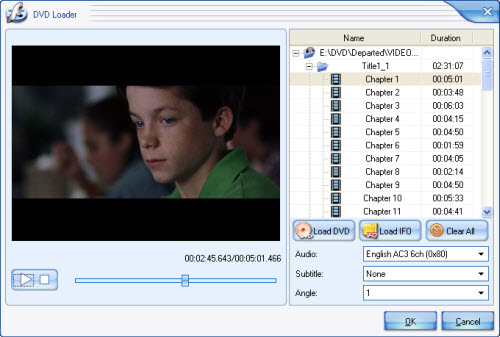
Take a look at the information of the DVD file listed in the list. Then double click the title or a chapter under the title to select it. From the right drop down lists, select the Audio, Subtitle, and Angle for the file you want to convert. Click Load DVD or Load IFO to add more files to the list.
After all of the settings, press OK to return to the main interface.
Step3. Edit your video.
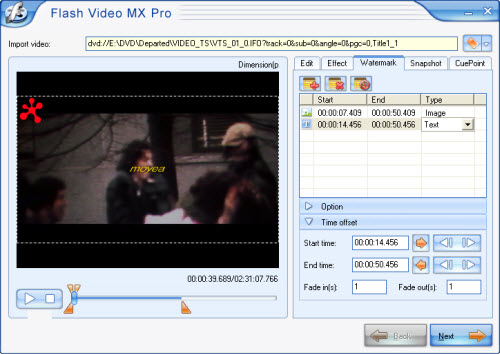
Here, in this interface as the above screenshot. In this interface, you can trim and crop your video; add an image or a text watermark as you wise; set effect as video brightness, contrast and original audio volume; capture a snapshot; even add cuepoint which can show your ideas in the preset time when you want the event to happen.
Step4. After all these settings, press Next and we can see this interface.
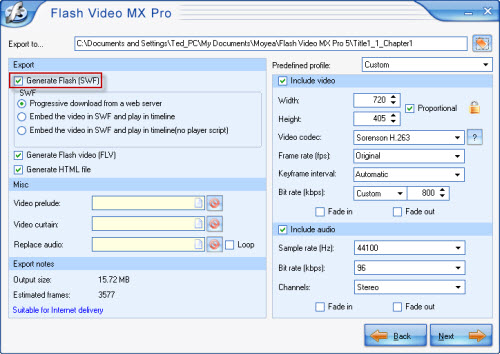
Forget the complex settings, if you want to get a SWF file, please check the options to Generate Flash (SWF), just see the option red marked above. And don’t forget we also can generate a FLV file and a HTML file (If you don’t need, please not choose). Apart from that, you can even add other video in the beginning and end of your original video, including replace the original audio with others you like, which can be set in the Misc section. All these settings will make your video distinguished.
Step5. Press Next, walk in this interface.
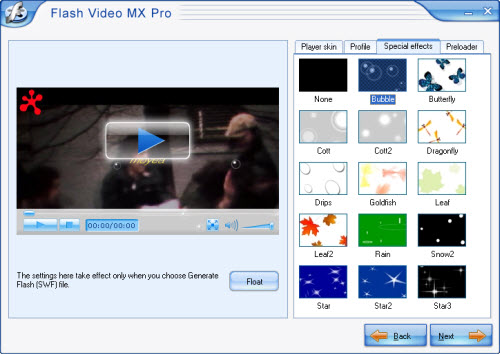
Add player skin, preloader and special effects on your video, they will make the video more attractive. And this software provides many beautiful player skins, special effects and preloaders, which you can add in your video directly.
Step6. Press Next, into the final step.
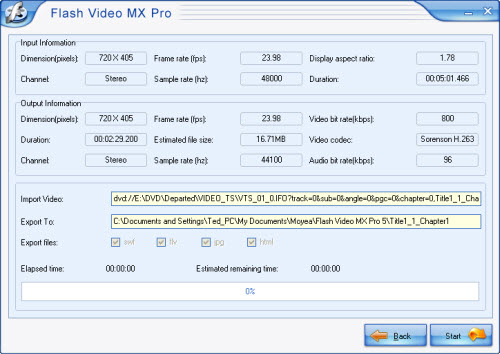
Here just press Start and wait a few minutes, the output file will pop up to you after the conversion is finished, and then you will get the stunning SWF you want. Enjoy it.

