Brief introduction about MPEG
MPEG video is a series of video standards defined by the Moving Picture Experts Group (MPEG). The MPEG compression methodology is considered as asymmetric--where the encoder is more complex than the decoder. The encoder needs to be algorithmic or adaptive whereas the decoder is 'dumb' and carries out fixed actions. This is considered advantageous in applications such as broadcasting where the number of expensive complex encoders are small but the number of simple inexpensive decoders is large.
How to get MPEG from Flash Video?
Moyea FLV Editor Pro can satisfy your needs with powerful functions. This application integrates free FLV Downloader together; you can get YouTube videos by launching FLV Downloader. If you just want to play FLV in your computer, try free FLV player.
Just follow these simple steps; you can get MPEG without any difficulties.
Step1. Dwonload and Launch Moyea FLV Editor Pro
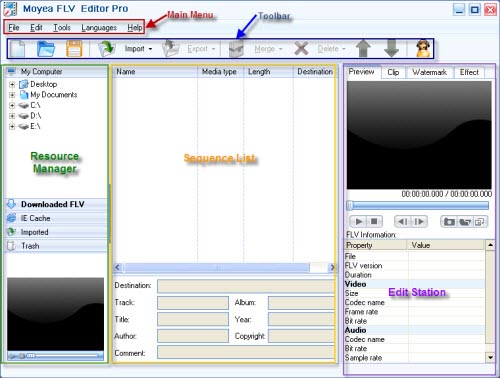
Step2. Import FLV
Drag and drop FLV from Resource Manager to the Sequence List or hit "Import" to load FLV files. If free YouTube FLV Downloader is launched from "Tools" on Main Menu, the downloaded FLV from YouTube will appear in "Downloaded FLV" tab. You can drag it to the Sequence List directly.
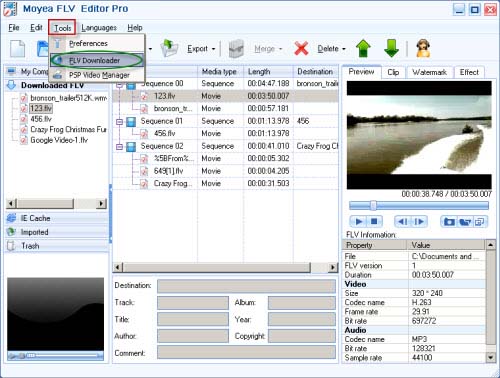
Merge
By this function, you can merge your favorite videos or audios altogether to enjoy at a time.
Choose "Merge" to combine the files selected into one sequence, the files you selected only exist in this sequence.
Choose "Copy Merge" to combine the files selected into a new sequence, the files you selected will exist both in the new sequence and in the previous sequence.
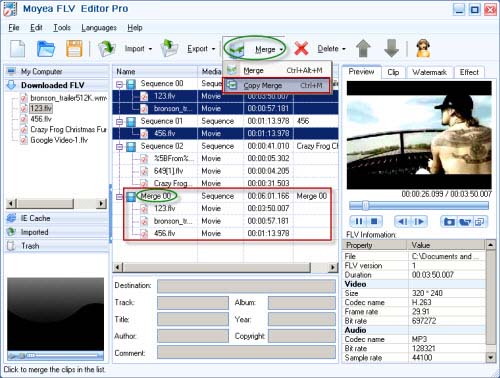
Step3. Export
Click "Export" for output. Select "Export" for all the sequences and select "Export Selected" for the selected sequence output.
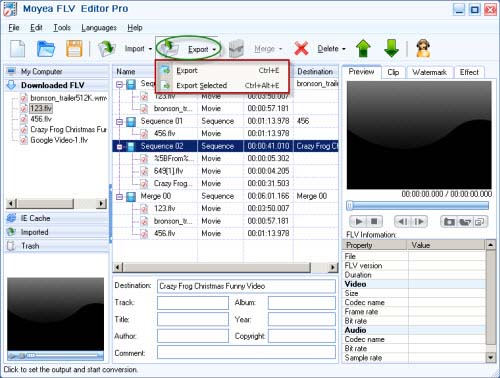
After choosing the output method, the output setting window will pop up. Choose one option under "MPEG 1/2" as the output format and specify the output folder in the red pane to save the converted files.
Here you can do more audio settings on the FLV files for your MPEG file, such as sample rate, sound channel, etc.

Click "OK" to start conversion
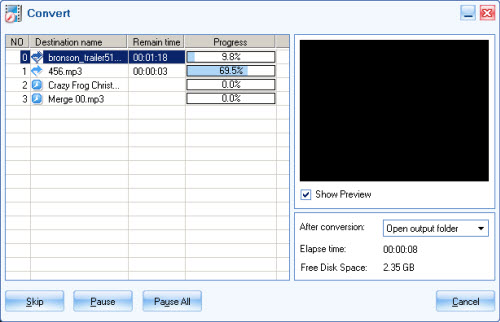
After conversion is completed, everything is ready for you to enjoy the export MPEG files in the output directory at once!

