How to set Navigation at end of your video?
A few days ago, I learn a new method of promoting the website from my friend. You can do like this: make a funny video and embed it to your blog or space, set the navigation at end of the video to your website. Then if people watch your video, they would have to go to your website either. It sounds easy, but somebody does not know how to set the navigation at end.
This article will tell you how to set navigation at end to your video with Moyea Flash Video MX Pro.
Step1. Install and launch the software.
After you launch the software and import your video, you can see your video in the preview window.
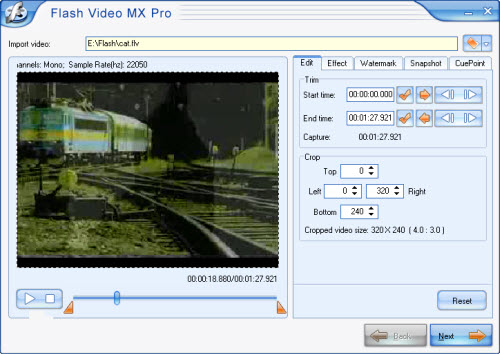
At here you also can edit your video, like trimming, cropping, setting special effects, adding cuepoint and adding watermark etc. The following picture will show you how to get a snapshot.

In the Snapshot section and press Capture.
Step2. Convert your video.
This software allows you to generate a FLV file; a SWF file and a HTML file. But if you want to embed the FLV into the SWF file, you can select Generate Flash (SWF)> Embed the video in SWF and Play in timeline. The program outputs FLV file by default.
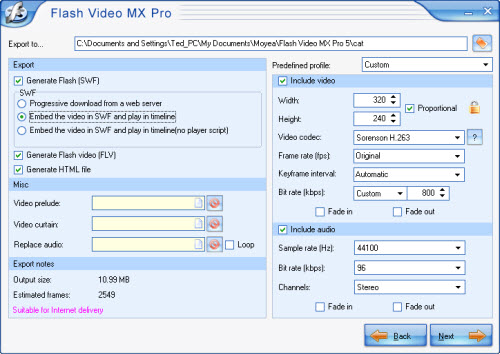
Here you also can add another FLV file before or behind your source video.
Step3. Add a player or preloader on your video.
In the next interface, you have many players to choose to add on your video.
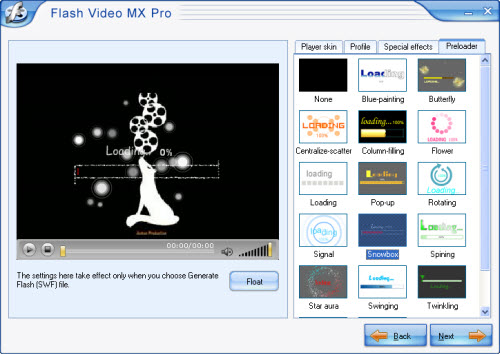
As you see, not only player you also can add preloader and special effect on your video.
Step4. Set the navigation at end.
Also in this interface, and in Profile section> Navigation at end> End URL, insert your website’s address.
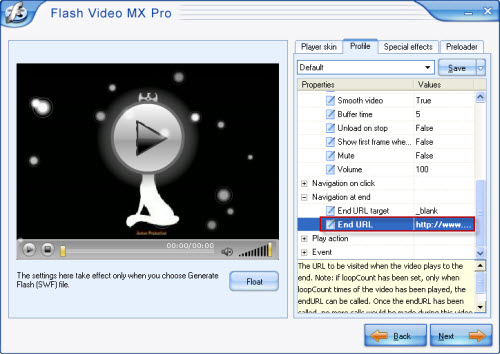
Note: if loopCount has been set, only when loopCount times of the video has been played, the endURL can be called. Once the endURL has been called, no more calls would be made during this video playback session.
Step5. Export your video.
When you see this interface, means all the work will be finished.
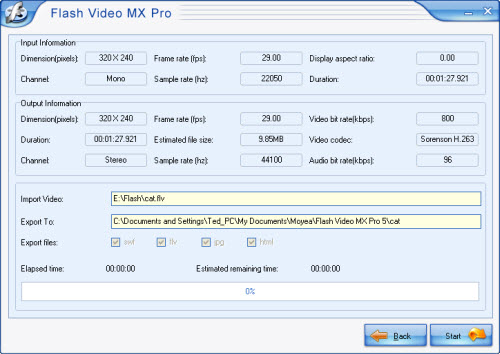
Press Start and wait some minutes, you will get your files.
This article will tell you how to set navigation at end to your video with Moyea Flash Video MX Pro.
Step1. Install and launch the software.
After you launch the software and import your video, you can see your video in the preview window.
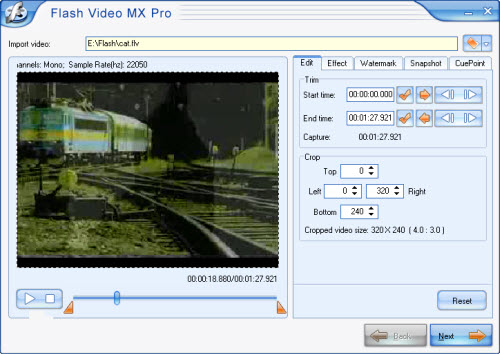
At here you also can edit your video, like trimming, cropping, setting special effects, adding cuepoint and adding watermark etc. The following picture will show you how to get a snapshot.

In the Snapshot section and press Capture.
Step2. Convert your video.
This software allows you to generate a FLV file; a SWF file and a HTML file. But if you want to embed the FLV into the SWF file, you can select Generate Flash (SWF)> Embed the video in SWF and Play in timeline. The program outputs FLV file by default.
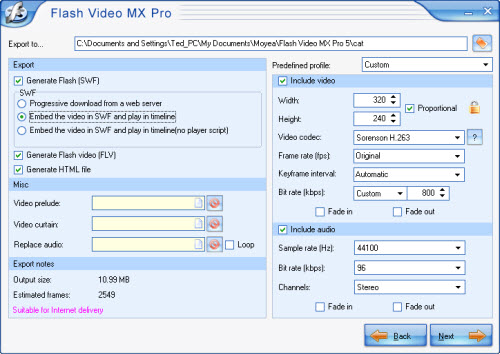
Here you also can add another FLV file before or behind your source video.
Step3. Add a player or preloader on your video.
In the next interface, you have many players to choose to add on your video.
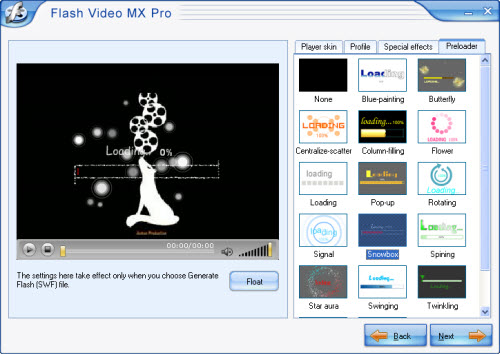
As you see, not only player you also can add preloader and special effect on your video.
Step4. Set the navigation at end.
Also in this interface, and in Profile section> Navigation at end> End URL, insert your website’s address.
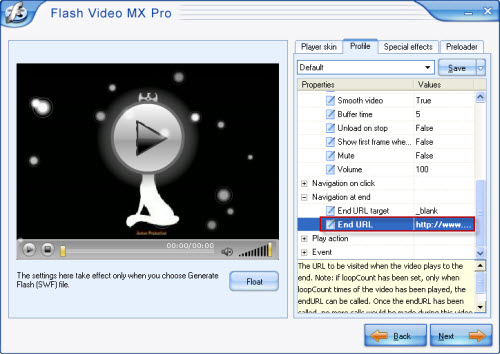
Note: if loopCount has been set, only when loopCount times of the video has been played, the endURL can be called. Once the endURL has been called, no more calls would be made during this video playback session.
Step5. Export your video.
When you see this interface, means all the work will be finished.
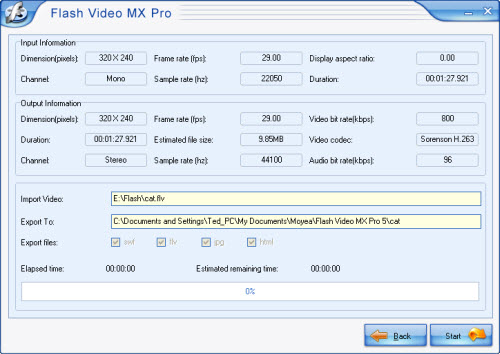
Press Start and wait some minutes, you will get your files.
More Flash Tools
Guide

