My friend is running a website. At the home page he embedded a FLV video to introduce his company. But he finds that there are less people would press the play button, most people even do not notice the video. So in order to make people know more of his company, he ask me how to make his video to auto play when people enter his website.
It is easy to do if you have a good application or know how to make a player to help you. I guess nobody like using so much time to make player and getting mess with the codes. So here I recommend you Moyea Flash Video MX Pro (http://www.video-to-flash.com/video_to_flash/), which can add a player on your video and set the profiles.
Step1. Download and install it
After you launch it, you can see the main interface:
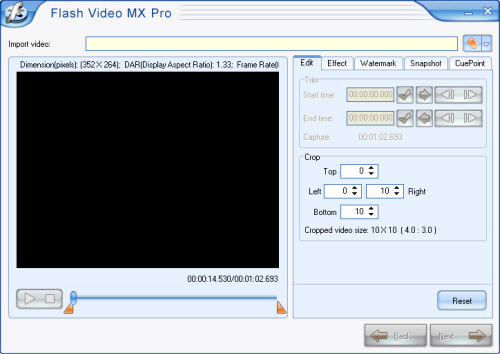
Step2. Import your video
This application can help you to convert regular video to FLV and it also can import FLV directly.
Here let’s take an .avi for example.
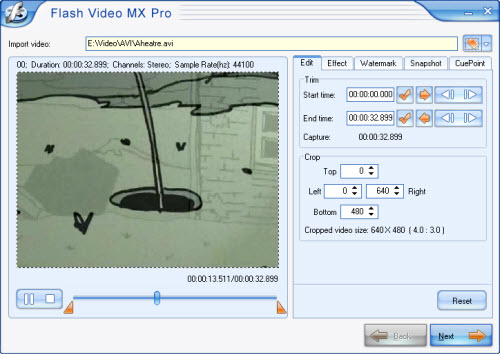
In this section you edit your video like trim, crop, add watermark, add cuepoint and set audio volume etc. you can see the effects in the preview window.
Step3. Convert to FLV
If you imported a regular video, you’d better convert it to FLV format because this format is the most suitable format to stream on internet. Or you can choose to embed your FLV into the SWF file.
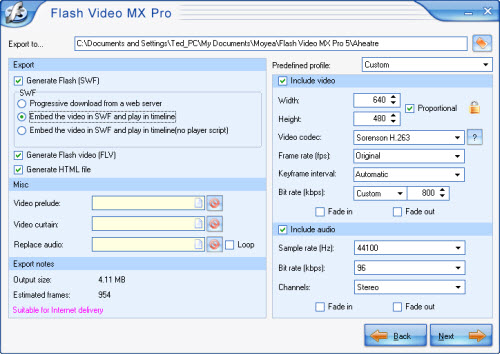
As you see, you also can replace the source audio to your song.
Step4. Add the player skin and set profile
Here you have many beautiful players and special effects to choose. And in the profile section you can set your video to auto play, auto load or hide the big play button etc.
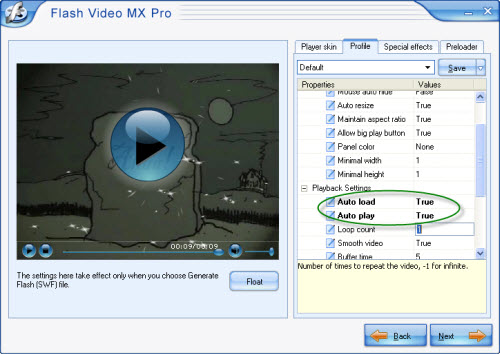
If you want to set your video auto play on your website, you just need to set Auto load and Auto Play to be True.
Step5. Convert
Press next, into the final interface to export your file.
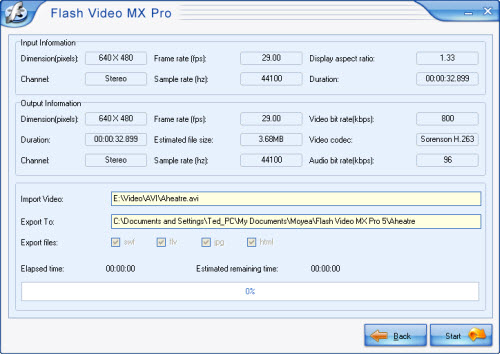
This software can generate an .flv file, a .swf file and an .html file. When you upload the video to your website please upload them together within the same folder.

