Flash Video MX Pro
- Video conversion to FLV & SWF
- DVD conversion to FLV & SWF
- Flash 8 video encoding
- Flash 8 Alpha video video encoding
- Flash Player with brilliant skins
How to share M2TS on Google Video?
This article aims to share the way of publishing M2TS on Google Video.
What is M2TS?
M2TS file is a Sony high definition video file type. M2ts files are raw AVCHD videos recorded using Sony's camcorders, such as the HDR-SR (xx) series models. Panasonic, Canon and other brands of AVCHD camcorders also record in m2ts format. Currently, m2ts files can be played using the Picture Motion Browser, which is an application video player provided with Sony AVCHD camcorders.

How to make M2TS available to others?
I captured a couple one hour lectures for a society to which I belong. I've been trying to make those lectures available to others. Google Video is flatly refusing to accept anything from me regardless whether I tried in the SONY proprietary format M2TS. I finally gave up and started the long project of trying to find the *right* program to purchase.
Flash Video MX Pro is the first that did exactly what I required. It read the file directly from the proprietary M2TS format, allowed me to compress it and to resize the final image. It then saved the image onto a web page so that there was virtually no work on my part. Besides that, it's fast.
The program is not only powerful but easy to operate, just follow the steps below:
1). Install and launch Flash Video MX Pro
This is the main interface; input a video such as M2TS to convert by clicking , if the video can't play properly, please install PowerDVD, then it will be ok:
, if the video can't play properly, please install PowerDVD, then it will be ok:
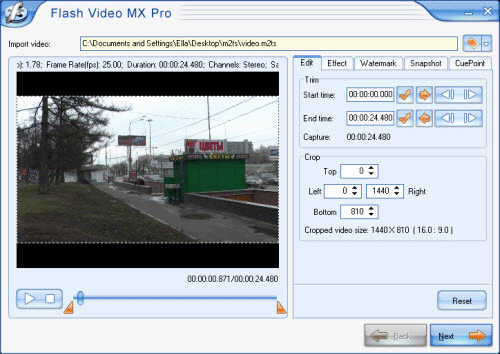
2). Powerful watermark
Add any number of images or texts to the video by " watermark" function, all these image formats are supported by the program: JPEG, GIF, PNG, ICO, TIFF, and BMP. If the image added is GIF format, it means you can enjoy animations in the output video:
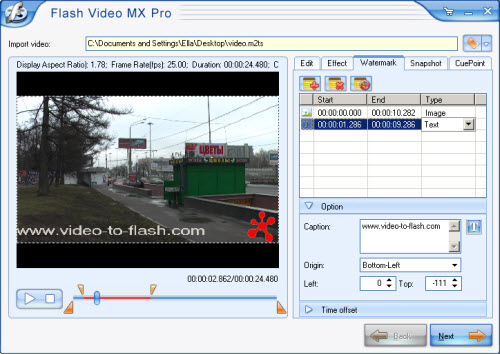
If the added image is PNG, the program will use its alpha channel automatically:
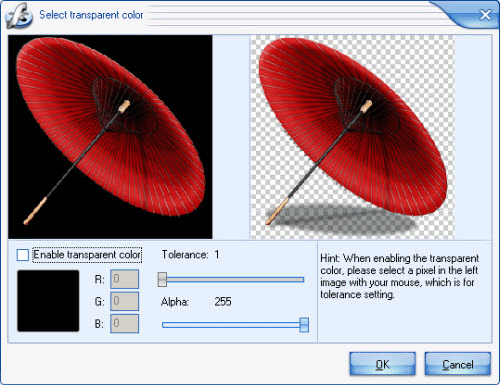
If not, you can get the transparent effect by checking " Enable transparent color"and select a color on the left pane:
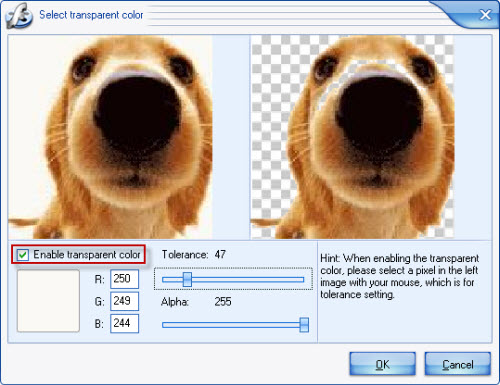
3). Multiple settings
Go to this interface by clicking " Next"
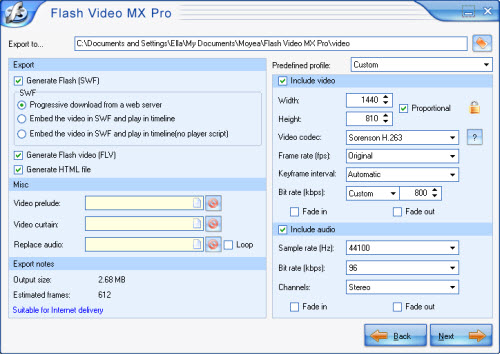
A). in"include video"section, you can compress and resize the output video.
B). in " Export”"section, check " Generate HTML file", you can upload the generated files onto a web page so that there was virtually no work on your part.
C).in " Misc" section, Click " ![]() " to add video before or after the converted video as prelude or ending as you like, that's to say, you can merge two or three videos together.
" to add video before or after the converted video as prelude or ending as you like, that's to say, you can merge two or three videos together.
4. Special effect and colorful player skins.
In this step, you can choose the best one in your mind from the various player skins, preloaders and special effects. All of these choices will make your video different from others, so as to make your presentation video more suitable to your demand.
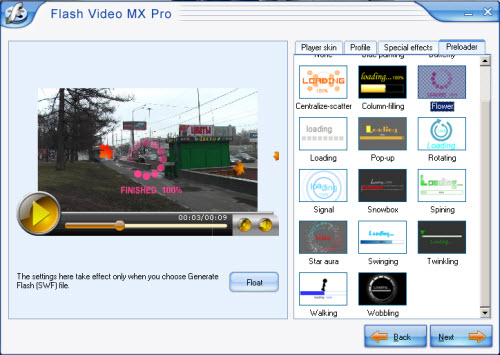
5. Conversion
Click "Start" button.
The process shall be looked like this:
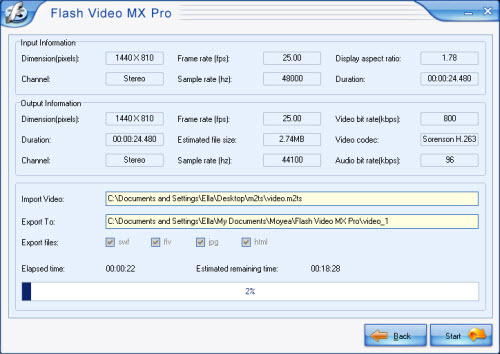
After successful converting M2TS to flash, the converted files shall be stored in the folder you have previously selected.
Ps: if you want to upload the generated files to website server, make sure that they are all in the same folder.