Flash Video MX Pro
- Video conversion to FLV & SWF
- DVD conversion to FLV & SWF
- Flash 8 video encoding
- Flash 8 Alpha video video encoding
- Flash Player with brilliant skins
This guide is to show you a detailed demonstration of how to convert VCD to flash as well as some knowledge about VCD and flash.

What is VCD?
VCD stands for 'Video Compact Disc'. Basically it is a CD that contains moving pictures and sound. If you're familiar with regular audio/music CDs, then you will know what a VCD looks like.
A VCD has the capacity to hold up to 74/80 minutes on 650MB/700MB CDs respectively of full-motion video along with quality stereo sound. VCD use a compression standard called MPEG to store the video and audio. A VCD can be played on almost all standalone DVD Players and of course on all computers with a DVD-ROM or CD-ROM drive with the help of software based decoder / player. It is also possible to use menus and chapters, similar to DVDs, on a VCD and also simple photo album/slide shows with background audio. The quality of a very good VCD is about the same as a VHS tape based movie.
Video CD uses MPEG-1 for video compression and .DAT or .MPG as the file extension
What is flash?
Adobe Flash (previously called Shockwave Flash and Macromedia Flash) is a set of multimedia software created by Macromedia and currently developed and distributed by Adobe Systems.
Since its introduction in 1996, Flash has become a popular method for adding animation and interactivity to web pages; Flash is commonly used to create animation, advertisements, and various web page components, to integrate video into web pages, and more recently, to develop rich Internet applications.
Flash can manipulate vector and raster graphics and supports bi-directional streaming of audio and video. It contains a scripting language called ActionScript. Several software products, systems, and devices are able to create or display Flash content, including Adobe Flash Player, which is available for most common web browsers, some mobile phones and other electronic devices (using Flash Lite). The Adobe Flash Professional multimedia authoring program is used to create content for the Adobe Engagement Platform, such as web applications, games and movies, and content for mobile phones and other embedded devices.
Files in the SWF format, traditionally called "Shockwave Flash" movies, "Flash movies" or "Flash games", usually have a .swf file extension and may be an object of a web page, strictly "played" in a standalone Flash Player, or incorporated into a Projector, a self-executing Flash movie (with the .exe extension in Microsoft Windows). Flash Video (FLV) files have a .flv file extension and are used from within.swf files.
How to convert VCD to flash?
1. Launch Flash Video MX Pro
You can convert VCD to flash with Flash Video MX Pro only if you have the program installed.
Here is the main interface:
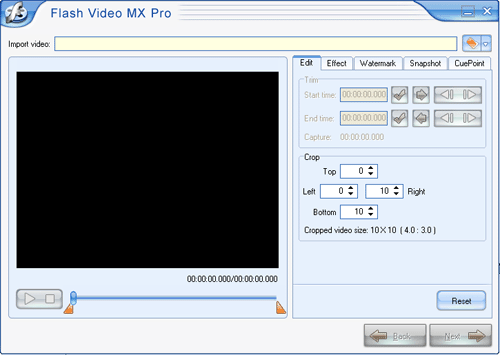
2. Import
Import the file in the red pane.
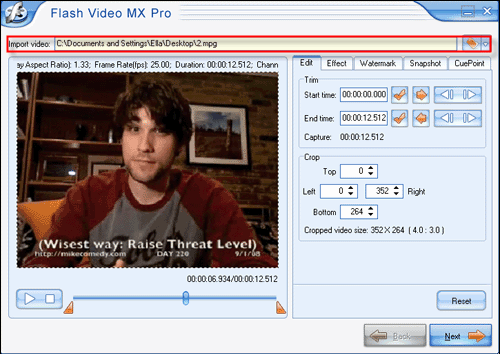
3. Settings
Here you can do some more advanced settings depends on personal needs.
1). Edit and effect
The file can be cropped regarding individual needs. You can also reduce the play duration by clicking "trim" in the red square below.
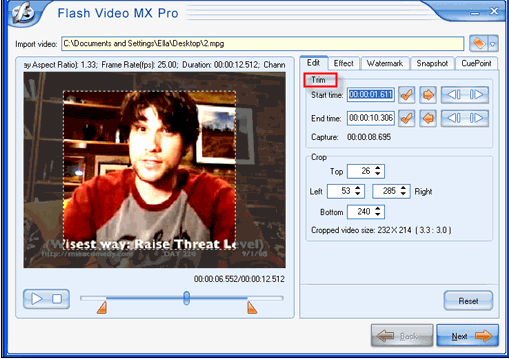
2).Watermark and cuepoint
This is the stage right for you to show your personality. You can add image as well as text to the file by checking "watermark"
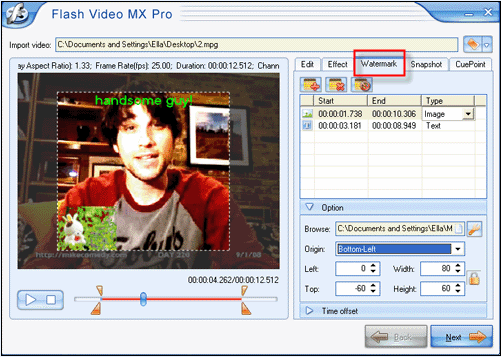
The "CuePoint" tab provides the function of adding cue points at any time as you like.
4. Add special effect and choose player skins.
In this step, you can choose the best one in your mind from the various player skins, preloaders and special effects. All of these choices will make your video different from others, so as to make your presentation video more suitable to your demand.
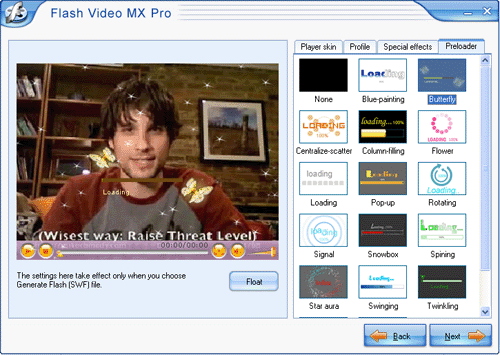
5. Conversion
Click "Start" button.
The process shall be looked like this:
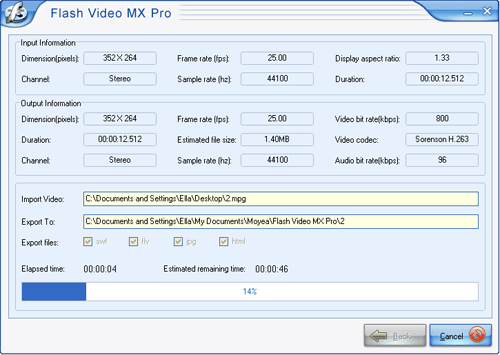
After successful converting VCD to flash, the converted files shall be stored in the folder you have previously selected.
Ps: if you want to upload the generated files to website server, make sure that they are all in the same folder.