How to convert AVI to F4V to upload on your website
AVI is one of the most popular regular formats. F4V is the streaming media format created by Adobe Company in order to meet the high-definition era following the FLV format, which supports the H.264 format. As a web designer you must have many AVI videos and wants to convert these AVI to F4V video, so you can upload them on your website to share with your clients.
This article will tell you how to convert AVI to F4V with Flash Video MX Pro.
Moyea Flash Video MX Pro is one of the best flash video encoder software, which could easily convert video to Flash, FLV encoded by Flash 8 with alpha, F4V, AVC/H.264, Flash 8, and Sorenson Spark video codecs, together with dynamic video compression and audio settings! After you download and install it you can see the main interface like this:
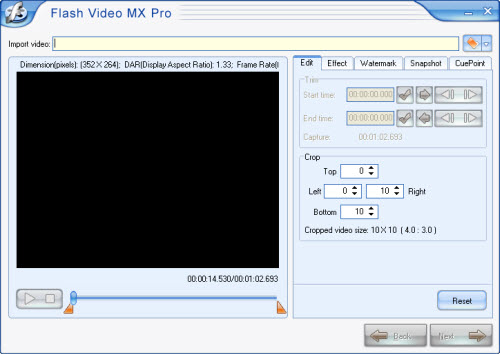
Step1. Import video
Import your .avi file and you can see it in the preview panel.
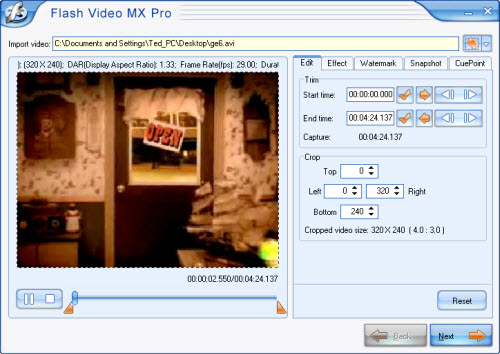
Here you can trim and crop your video, add watermark on your video, set brightness and contrast, even capture a snapshot of your video.
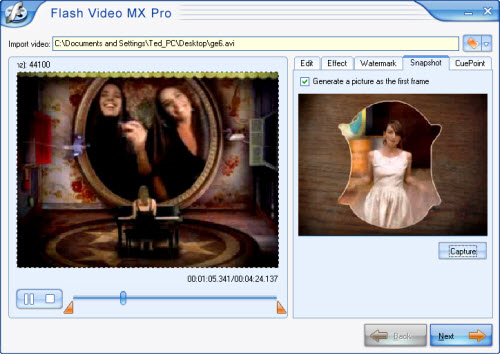
See the above picture, in Snapshot section click Capture button then you can get a screenshot of your video. And if you want to make the screenshot show as the first frame just choose Generate a picture as the first frame.
Step2. Output settings
In this section, you can choose the output folder and output formats.
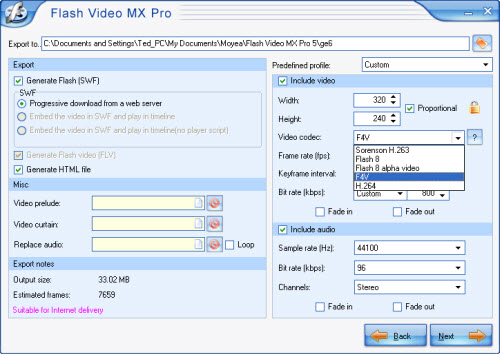
As you see, in Video codec section you can encode your video as F4V, Flash 8, Flash 8 with alpha or H.264. And if you choose F4V, you can generate a SWF file and a HTML file.
Step3. Add player and preloader
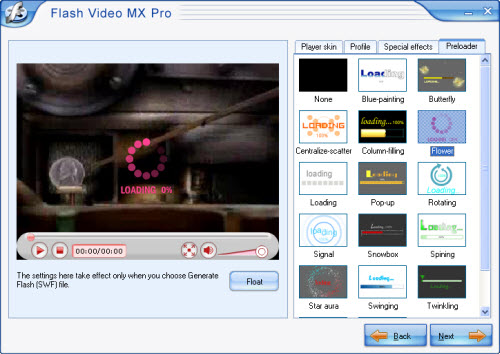
As you see in above picture, you can add a player skin and preloader on your video and with beautiful special effects.
Step4. Convert
In the final interface, just press the Start and wait a few minutes you can get your F4V file.
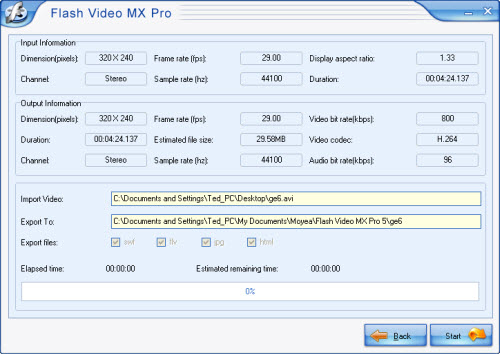
How to embed SWF into HTML page
You can code the page as follows:
<!--url's used in the movie-->
<!--text used in the movie-->
<!-- saved from url=(0013)about:internet -->
<object classid="clsid:D27CDB6E-AE6D-11cf-96B8-444553540000" codebase="http://download.macromedia.com/pub/shockwave/cabs/flash/swflash.cab#version=8,0,0,0" width="320" height="270">
<param name="movie" value=" file_name.swf?videoFile=christmas_1.flv">
<param name="quality" value="high">
<param name="allowScriptAccess" value="sameDomain" />
<param name="allowFullScreen" value="True" />
<embed src=" file_name.swf?videoFile=christmas_1.flv" quality="high" pluginspage="http://www.macromedia.com/go/getflashplayer" type="application/x-shockwave-flash" width="320" height="270" allowScriptAccess="sameDomain" allowFullScreen="True">
</embed>
</object>
Well, have you noticed the christmas_1.flv in blue?
This can be modified to the absolute path of the .flv file. For example:
<param name="movie" value="file_name.swf?videoFile=http://www.moyea.com/flv/flvdownload_demo.flv"> (can support HTTP and RTMP)
The above only support IE, if you want it to support FireFox, please follow this:
Modify <embed src="file_name.swf?"...
to:
<embed src="file_name.swf?videoFile=http://www.moyea.com/flv/flvdownload_demo.flv"...
The width="320" height="270" in black indicates the width and the height of your video.
This article will tell you how to convert AVI to F4V with Flash Video MX Pro.
Moyea Flash Video MX Pro is one of the best flash video encoder software, which could easily convert video to Flash, FLV encoded by Flash 8 with alpha, F4V, AVC/H.264, Flash 8, and Sorenson Spark video codecs, together with dynamic video compression and audio settings! After you download and install it you can see the main interface like this:
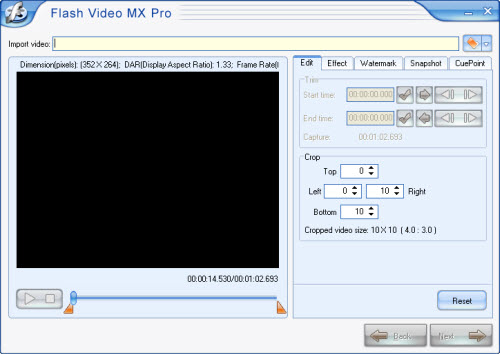
Step1. Import video
Import your .avi file and you can see it in the preview panel.
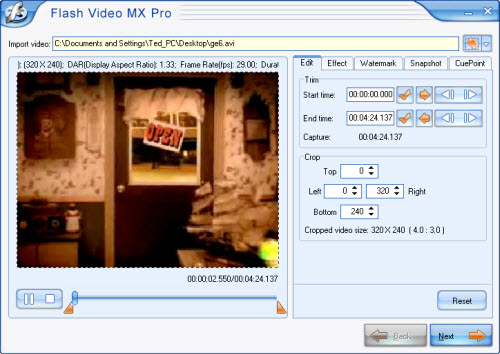
Here you can trim and crop your video, add watermark on your video, set brightness and contrast, even capture a snapshot of your video.
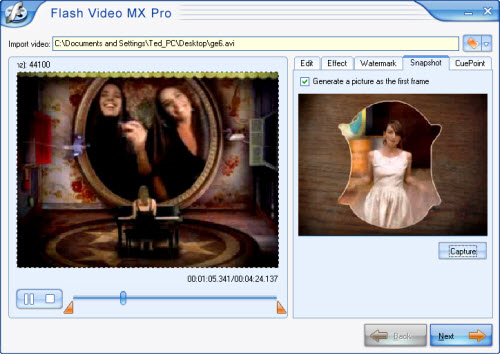
See the above picture, in Snapshot section click Capture button then you can get a screenshot of your video. And if you want to make the screenshot show as the first frame just choose Generate a picture as the first frame.
Step2. Output settings
In this section, you can choose the output folder and output formats.
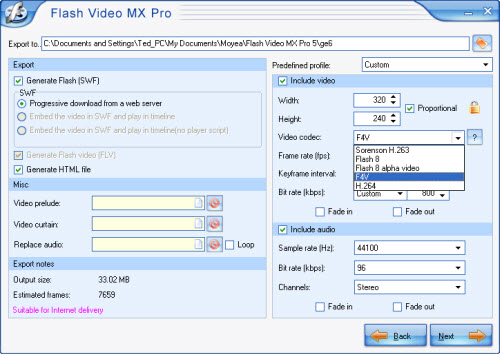
As you see, in Video codec section you can encode your video as F4V, Flash 8, Flash 8 with alpha or H.264. And if you choose F4V, you can generate a SWF file and a HTML file.
Step3. Add player and preloader
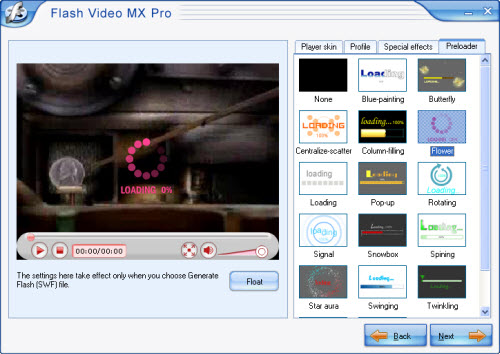
As you see in above picture, you can add a player skin and preloader on your video and with beautiful special effects.
Step4. Convert
In the final interface, just press the Start and wait a few minutes you can get your F4V file.
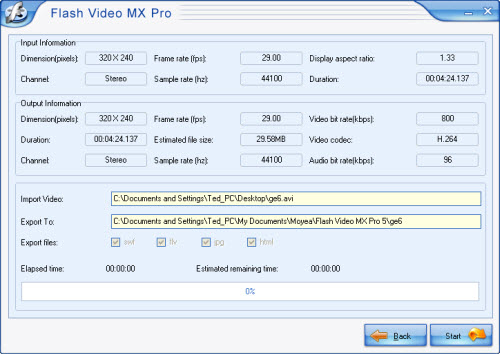
How to embed SWF into HTML page
You can code the page as follows:
<!--url's used in the movie-->
<!--text used in the movie-->
<!-- saved from url=(0013)about:internet -->
<object classid="clsid:D27CDB6E-AE6D-11cf-96B8-444553540000" codebase="http://download.macromedia.com/pub/shockwave/cabs/flash/swflash.cab#version=8,0,0,0" width="320" height="270">
<param name="movie" value=" file_name.swf?videoFile=christmas_1.flv">
<param name="quality" value="high">
<param name="allowScriptAccess" value="sameDomain" />
<param name="allowFullScreen" value="True" />
<embed src=" file_name.swf?videoFile=christmas_1.flv" quality="high" pluginspage="http://www.macromedia.com/go/getflashplayer" type="application/x-shockwave-flash" width="320" height="270" allowScriptAccess="sameDomain" allowFullScreen="True">
</embed>
</object>
Well, have you noticed the christmas_1.flv in blue?
This can be modified to the absolute path of the .flv file. For example:
<param name="movie" value="file_name.swf?videoFile=http://www.moyea.com/flv/flvdownload_demo.flv"> (can support HTTP and RTMP)
The above only support IE, if you want it to support FireFox, please follow this:
Modify <embed src="file_name.swf?"...
to:
<embed src="file_name.swf?videoFile=http://www.moyea.com/flv/flvdownload_demo.flv"...
The width="320" height="270" in black indicates the width and the height of your video.
More Flash Tools
Guide

