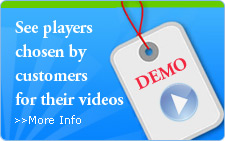General
- What's Flash Video MX Pro, and what can it do for me?
- What videos does MX Pro accept?
- What can I get for the output files?
- Is it easy to use?
- What are the strong points of it?
- What are Flash 8 video codec and Flash 8 with alpha codec? New
- What is a Flash Player?
- Is there anything more on Flash Player?
- What are the video effects?
- What does Cue Point do?
- What is video scale adjustment?
- What are action navigations?
- What is the difference between the trial version and the registered one? Hot
- What method does the Moyea Flash Video MX Pro uses to encode the movies?
On Installation
- What should I do when keeping getting the message that the setup files are corrupted when I install the software?
- What are the minimum system requirements?
- Is Flash Video MX compatible with Mac or Vista, Linux? Hot
- How can I use Flash Video MX Pro 4.x version since the prompt of higher flash player always occurs even though I have already updated to the latest Flash 9? Hot
- How to use the new Flash player skins? Hot
On the Output Files
- How do I embed my .swf into an html page?
- How do I use Flash video with PowerPoint?
- How can I change the settings of the independent FLV player, e.g. insert a thumbnail picture to the website, insert Cue Points, events ,add video effects, etc? Hot
- Why do I fail to play the output SWF and FLV files? Hot
- I have uploaded the output SWF and FLV to the host, however, why can't I play the video on the web? Hot
On Buying
- Which is the most convenient way to pay?Hot
- Anything has to pay attention to in buying?
- In almost half an hour I'm trying to buy the converter, however, failed, why?
- How come I was given a license key that only worked once? Do I need to get a new key from you if I want to re-install the program? Hot
- What can I do if I want you to send me again the registration info without the registered email and the order number? Hot
- I've got the order number yet fail to find the registration number and info, and I have to re-install the program, why?
- I'm buying with the credit card, however, why can't I get the program on time?
- I have a laptop and a desktop computer, can I use your program on both? Hot
- What can I do if I lost my serial number? Hot
- I'm getting ready to purchase Flash Video MX Pro but have been told by a couple of people that it does not work with Vista. Is that still a problem? New
On Program Update and Upgrade
- How do I get to know the program is to be updated?
- How do I get to know the upgrade info?
- Does the program upgrade require money? Hot
- What can I do if I want to upgrade the program? Hot
- How to uninstall the old version for the new installation?
On Tutorial
- What videos does MX Pro accept?
- How to set the watermark transparency?
- How to set the text caption transparency?
- What does Cue Point do?
- When choosing to Generate Flash (SWF), there are two sub-items: Embed the video in SWF and player in timeline, Progressive download from a web server, what's the difference between the two?Hot
- What are fade in and fade out?
- What's Key frame interval? New
General
- What's Flash Video MX Pro, and what can it do for me?
It's a converter program, offering the video to Flash/ FLV conversion solution. It helps you convert videos to Flash, FLV (guaranteed quality with relatively smaller size) for quicker video delivery online. - What videos does MX Pro accept?
Videos in almost all formats, AVI, MOV, WMV, 3GP, ASF, DVD, VOB, VCD, MPEG, MPG, etc. Plus, MP3 audio is accepted as well. - What can I get for the output files?
Flash (with embedded FLV, or external FLV), FLV, thumbnail pictures, HTML file. - Is it easy to use?
Yes. User-friendly interfaces offer instructive guidance avoiding confusions, which even lets the novice users feel at ease. - What are the strong points of it?
It supports Flash 8 video codec, Flash 8 with alpha codec. It offers a Flash Player, various templates, and video effects, Cue Point, video scale adjustment and action navigations, etc. All the mentioned above are only little part of it yet greatly exalt itself the first place in crowds of similar products worldwide. - What are Flash 8 video codec and Flash 8 with alpha codec?
Flash 8 video codec is a popular Flash codec released by Adobe. With Flash files with Flash 8 with alpha codec, you are enabled to author a Flash with the alpha one topped on the other yet without covering it - What is a Flash Player?
Generally, Adobe Flash Player is for the Flash file playback, however without controls. Along with the video to Flash conversion, MX Pro offers you not only a controllable player, but allows to set the controls in your need! - Is there anything more on Flash Player?
Yes. The rich player setting has been one of the spots that help MX Pro holds. The player is with various skins: YouTube, Classic, Worldcup, etc. You decide to hide the useless buttons but left the ones in your need. The vivid pre-loader settings help to enrich your video loading. - What are the video effects?
Video effects are for you to embellish your video for a brilliant visual enjoyment. You are not only offered with those various kinds of effects, but by the "player extend" you can add a lot more effects. - What does Cue Point do?
Cue Point is a jargon in Flash, with which to trigger events or navigations like a link, stop, pause, etc. at a specific time. With the support of Cue Point, MX pro enables you to trigger endless events with the video playback. - What is video scale adjustment?
When you are playing the Flash file in a Flash Player, there are three situations you may meet frequently: the video fills up the player screen, the video in the right center of the player, and the video in the player with black margins on the two sides. With the video scale adjustment, you can set which situation it is going to be for the Flash movie. - What are action navigations?
MX Pro offers two navigations: video-click navigation and video-finish navigation. Video-click navigation: you set a link, which it will navigate to automatically when the video screen is clicked. Video-finish navigation: you set a link, which it will navigate to automatically when the video finishes playing. - What is the difference between the trial version and the registered one?
Nothing is different but a watermark logo over the output video movie of the trial version - Can you tell me what method does the Moyea Flash Video MX Pro uses to encode the movies?
Is it CBR or VBR? Can i choose between the two?
We are sorry to tell you that at present there are no options of encoding with VBR or CBR on our software.
On Installation
- What should I do when keeping getting the message that the setup files are corrupted when I install the software?
A: In fact, that's because there is something wrong with your OS. Skype has the same problem with you, and you can check it via http://forum.skype.com/lofiversion/index.php/t54014.html. Please follow the steps below to solve your problem:
①Reboot and purge the following folders, please make sure that "x" is your OS disc. x:\Temp x:\Tmp if available x:\WINDOWS\Temp x:\WINDOWS\Prefetch
② Clear your Download Folder (desktop?)
③ At least delete manually downloaded Flash Video MX Pro -setup-file, including the files in "Recycle bin"
④ Reboot your computer.
⑤ Disabling Virus Scan, download latest Flash Video MX setup file again.
⑥ But now download to a different location than last time. Do not use default location.
⑦ Install Flash Video MX Pro to a different location than last time with a different name. Do NOT use default name, use "Pro2" for example. Then, you can install our software. - What are the minimum system requirements?
Windows NT4.0 + SP6/2000/XP or above
64MB Memory (128MB recommended)
512MB hard disc space or above
Windows compatible Monitor (800*600 or above resolution)
Windows compatible mouse and keyboard
Windows compatible sound blaster
Microsoft DirectX 8.1 or above
Quick Time file supported Quick Time 6.0 or above
Windows Media Player 9.0 or above
- Is Flash Video MX Pro compatible with Mac or Vista,Linux ?
At present Flash Video MX can not be used on the Mac or Linux. It only works with Windows NT4.0 + SP6/2000/XP or above, including Vista, but not Windows 98 or Windows Me - How can I use Flash Video MX Pro 4.x version since the prompt of higher Flash player always occurs even though I have already updated to the latest Flash 9?
As to Flash MX Reloaded (4.x) problem stated as "Detect Flash player version. Your system has not installed a proper version of Flash player. We need Flash player 6 or above version" , what you are to do is to update to the latest 4.6 version from the download link we previously sent to your registration email address, then your problem will be solved.
On Output Files
- How to use the new Flash player skins?
Download and install the program Flash video MX Pro 5, Flash video MX Std 5. and then right click on the program shortcut. Select Properties> Find Target… and open the Control directory. You will find four folders which named "Classic", "Opaque", "Translucent", and "Transparent". Just put the downloaded free Flash player skins files into any of them from here. Then restart the program, you will find the new Flash player skins available in the relative sections on your program now. Just enjoy it and have a great fun. If you need to customize player skin depends on your own needs, please contact us now! - How do I embed my .swf into an html page?
<OBJECT classid="clsid:D27CDB6E-AE6D-11cf-96B8-444553540000" codebase="http://active.macromedia.com/flash2/cabs/
swflash.cab#version=4,0,0
,0" id="effect" WIDTH="100%" HEIGHT="100%">
<PARAM NAME="movie" VALUE="effect.swf">
<PARAM NAME="quality" VALUE="high">
<PARAM NAME="bgcolor" VALUE="#000000">
<EMBED src="effect.swf" quality="high" bgcolor="#000000"
WIDTH="100%"
HEIGHT="100%" TYPE="application/x-shockwave-flash"
PLUGINSPAGE="http://www.macromedia.com/shockwave
/download/index.cgi?P1_Prod_
Version=ShockwaveFlash">
</EMBED></OBJECT> Set the "HEIGHT" and "WIDTH" values in both the <EMBED> and <OBJECT> tags to
the dimensions of your movie. Set the values to "100%" for the effect to
fill the screen.
The <OBJECT> tags are specific to Internet Explorer and the <EMBED> tags are
for most other browsers, including Netscape. Therefore, both tags are needed
for the Flash SWF to display properly on all browsers. Please make sure that
the attributes in both tags match, otherwise unexpected behavior may result.
More information is available here:
http://www.macromedia.com/support/flash/ts/documents/tn4150.html
- How do I use Flash video with PowerPoint?
(a) Bringing your Flash video file into PowerPoint • Open PowerPoint and create a new slide. • From your Main Menu bar select View>Toolbars>Visual Basic. • From the Visual Basic Toolbar, select the 'Control' Toolbox icon and open the 'Control' Toolbox. Choose the More Controls icon and scroll down the list to Shockwave Flash Object. • Draw out a rectangle on your slide to any dimension. • Right-click on the rectangle you have just drawn and select Properties. This opens a list of Movie properties.
(b) Embedding your video To embed your video, please make the following changes in the Properties box: • Embed Movie: change this value to True • Height: change this to the correct dimension of your Flash video movie, in this case 150 • Width: change this to the correct dimension of your Flash video movie, in this case 200 • Loop : change to False (unless you want your video to loop, in which case leave as True) • Movie: type in the absolute path of your .swf movie.
(c) Viewing your video To view your video, select Slide show View show from the Main Menu. Your Flash video will play on the slide you placed it on. - How can I change the settings of the independent FLV player, e.g. insert a thumbnail picture to the website, insert Cue Points, events ,add video effects, etc?
The codes are provided below:
<object classid="clsid:D27CDB6E-AE6D-11cf-96B8-444553540000" codebase="http://download.macromedia.com/pub/shockwave/cabs/flash/swflash.cab#version=7,0,0,0" width="<%response.write width%>" height="<%response.write height%>">
<param name=movie value="videos/<%response.write video%>.swf">
<param name=quality value=high>
<param name=flashvars value="playerOpts=targetClip*pauseAtFirstFrame*false*b||autoLoad*false*b||thumbNail*videos/<%response.write video%>_FirstFrame.jpg*s">
<embed src="videos/<%response.write video%>.swf?playerOpts=targetClip*videos/<%response.write video%>.flv*s||pauseAtFirstFrame*false*b||autoLoad*false*b||thumbNail*videos/<%response.write video%>_FirstFrame.jpg*s" flashvars="playerOpts=targetClip*pauseAtFirstFrame*false*b||autoLoad*false*b||thumbNail*videos/<%response.write video%>_FirstFrame.jpg*s" quality=high pluginspage="http://www.macromedia.com/shockwave/download/index.cgi?P1_Prod_Version=ShockwaveFlash" type="application/x-shockwave-flash" width="480" height="400">
</embed>
</object> - Why do I fail to play the output SWF and FLV files?
If you have chosen to encode the video with H.264 video codec, the reason is that your Flash Player version is low. Please go to http://download.moyea.com/download/install_flash_player_active_x.msi to download the latest Flash Player 9, and the problem will be solved.
- I have uploaded the output SWF and FLV to the host, however, why can't I play the video on the web?
You may have chosen to encode the video with H.264 video codec. Only the code in HTML generated with Flash Video MX Pro can recognize the latest Flash Player.
<object classid="clsid:D27CDB6E-AE6D-11cf-96B8-444553540000" codebase="http://download.macromedia.com/pub/shockwave/cabs/flash/swflash.cab#version=9,0,115,0" width="512" height="319">
<param name="movie" value="Ice age 2_film trailer.swf">
<param name="quality" value="high">
<param name="allowScriptAccess" value="sameDomain" />
<param name="allowFullScreen" value="True" />
<embed src="Ice age 2_film trailer.swf" quality="high" pluginspage="http://www.macromedia.com/go/getflashplayer" type="application/x-shockwave-flash" width="512" height="319" allowScriptAccess="sameDomain" allowFullScreen="True">
</embed>
</object>
On Buying:
- Which is the most convenient way to pay?
We recommend you to use credit card, as this is the most efficient payment channel, and the process fee is relatively lower. - Anything has to pay attention to in buying?
Please do keep the registered email, order number with you for later upgrade and after-sale service, etc.
Flash (with embedded FLV, or external FLV), FLV, thumbnail pictures, HTML file. - In almost half an hour I'm trying to buy the converter, however, failed, why?
May it be one of the reasons below:
1. The money on your credit card is not sufficient.
2. May it be the problem of some agents like SWREG, etc. If you agree that we deal with this situation manually, then you may write to us to confirm, and we will let SWREG solve the problem as soon as possible. Some problems with our network, and we will deal with it at once. If unfortunately failed, please email to support@video-to-flash.com to contact us. - How come I was given a license key that only worked once? Do I need to get a new key from you if I want to re-install the program?
If the registration code works, it is unnecessary for you to get a new one. - What can I do if I want you to send me again the registration info without the registered email and the order number?
You can contact our support emails and tell us more info on the order, such as your name, purchase date, company name or anything else that you have, since it will help us find your registration info in a quicker way. - I've got the order number yet fail to find the registration number and info, and I have to re-install the program, why?
This is because the information on our backstage is not sufficient. You can contact us via support@flvsoft.com or telephone. - I'm buying with the credit card, however, why can't I get the program on time?
This may be because the credit card is in reviewing state. There are several situations that may encounter this state:
1. The transition money amount is big.
2. You are in the pirate version flooded or poor ecommerce country.
3. The IP address is not in accord to the one you have filled up.
4. Your email or credit card has a refund record.
- I have a laptop and a desktop computer, can I use your program on both?
No, you can run the program on a machine only, if you want install both the two machines, then you have to buy two. - What can I do if I lost my serial number?
You can send emails to retrieve after the checking by our flash-video-mx team colleagues - I'm getting ready to purchase Flash Video MX Pro but have been told by a couple of people that it does not work with Vista. Is that still a problem?
Flash video MX Pro is compatible and works well with Windows Vista operation system, so please rest assured.
On Program Update and Upgrade
- How do I get to know the program is to be updated?
Generally, when you are running your program, with your computer connected to the Internet, there will pop up a dialog box informing the update every a certain time. - How do I get to know the upgrade info?
Generally, we will send a letter to your registered email with the upgrade info (added functions, a demo version link, and a purchase link, etc.) for your evaluation.
If you fail to receive our email in case that you have discarded your registered email, please send us your ORDER NO to support@flvsoft.com to contact, and we will email back timely for the upgrade info. - Does the program upgrade require money?
For common update of the single program, Moyea offers free update, except the situations below:
a. Flash Video MX 3.x -------> MX Pro 5.x, requiring: $30
b. Flash Video MX Pro 4.x -----> MX Pro 5.x, requiring: $20
c. Flash Video MX 4.X -------> MX Pro 5.x, requiring: $40
d. DVD to Flash Converter 4.x----> MX Pro 5.x, requiring: $40
e. Flash Video MX Std 5.x ------->MX Pro 5.x, requiring: $30
f. Flash video MX Std 5.x--------> MX Pro 5.x, requiring: $30
g. DVD to Flash Converter 5.x--->MX Pro 5.x, requiring: $30 - What can I do if I want to upgrade the program?
Please send us the Order Number, registered email address, phone No. and any other information you keep for the purchase of the old version. How to uninstall the old version for the new installation? Please follow the steps below:
a. Choose Start > Settings > Control Panel > Add/Remove Programs;
b. Choose Flash Video MX xx from the list;
c. Select the "Add/Remove" button;
d. Follow the on-screen instructions.
Also, you can remove it by: Start > All Programs > Moyea> Flash Video MX Pro XX > Uninstall Flash Video MX Pro xx - How to uninstall the old version for the new installation?
Please follow the steps below:
a. Choose Start > Settings > Control Panel > Add/Remove Programs;
b. Choose Flash Video MX xx from the list;
c. Select the "Add/Remove" button;
d. Follow the on-screen instructions.
Also, you can remove it by: Start > All Programs > Moyea> Flash Video MX Pro xx > Uninstall Flash Video MX Pro xx.
On Tutorial
- What video formats does MX Pro accept?
Videos in almost all formats, AVI, MOV, WMV, 3GP, ASF, DVD, VOB, VCD, MPEG, MPG, etc. Plus, MP3 files are accepted as well. - How to set the watermark transparency?
"Logo"> "Transparency"> "Select…", and you will get the "Select Transparent" dialog box.
a. Select a pixel with your mouse in the left picture and drag the "Tolerance" bar to kill the pixels within the value.
b. Drag the "Alpha" bar to set the value for transparent effect. Press "OK". - How to set the text caption transparency?
Check the "Add text caption", then type in the text in "Caption", then click "T" immediately behind, and you will see a dialog box. In it, drag the "Alpha" bar to set the transparency of the text. - What does Cue Point do?
Cue Point is a jargon in Flash, with which to trigger events or navigations like a link, stop, pause, etc. at a specific time. With the support of Cue Point, MX Pro enables you to trigger endless events or navigations during the video playback. - When choosing to Generate Flash (SWF), there are two sub-items: Embed the video in SWF and player in timeline, Progressive download from a web server, what's the difference between the two?
Embed the video in SWF and play in timeline: that's to say, you will get a SWF container with FLV embedded in. Progressive download from a web server: that's to say, you will get a SWF container with an external FLV. On starting to play the Flash, the external Flash video starts to download from a web server. - What are fade in and fade out?
They are for visual and aural effects, when you select to fade in and out, then the video and audio will access in a gentle way. On the opposite, the video and audio will break into, bringing a sudden visual and aural feeling. - What's Key frame interval?
Key frame refers to the single still image that occurs at an important point in an animated sequence. The shorter the interval is, the higher the video quality is going to be.